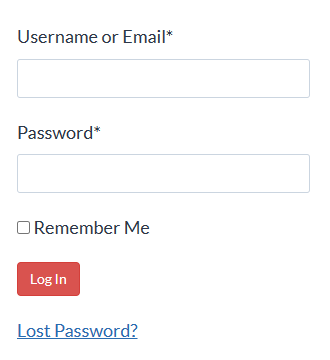Building complex legal documents?
Revealed… How you can spend
67.26% less time formatting and
updating Word documents
(hint: it’s about letting the computer do more of the work)
(Note: to view this video full-screen, click the “box” button near the lower-right-hand corner of the video player.)
It’s one of Word’s most powerful features …but it’s incredibly frustrating to use!
If you frequently produce documents with numbered paragraphs or sections, you’ve probably used (or at least attempted to use )Word’s automatic paragraph numbering feature.
I mean, it’s right there on the Home tab. All you have to do is click the paragraph numbering button and start typing, right?
You’re shaking your head right now, aren’t you?
That’s because you’ve learned, the hard way, that automatic paragraph numbering can be flaky and unstable if you don’t understand it from the ground up. Numbering sequences get out of whack. It seems to have a mind of its own.
And the default settings aren’t always right for legal documents. You’re always having to reset the indentation with every new document (assuming you know how to do that). It’s always more work than it should be.
What a pain!
Automatic paragraph numbering is supposed to save you time, not work you to death.
But those time savings demonstrated above are possible, once you master Word’s automatic paragraph numbering feature!
What if you could …
- Make (and save) your own custom paragraph numbering schemes that fit your document specifications?
- Set up list styles to guarantee consistent formatting throughout your document, no matter how long and complex?
- Insert cross-references between paragraphs and sections that update themselves as you edit the document?
- Create a self-updating Table of Contents in three clicks?
Looking for those same results? Here’s someone whose story I bet you can relate to:
Heather’s Story
Back in 2017, I was publishing a tutorial series about using Word’s automatic paragraph numbering feature, and a reader named Heather chimed in with a question about how to meet her attorneys’ very exacting numbering requirements:
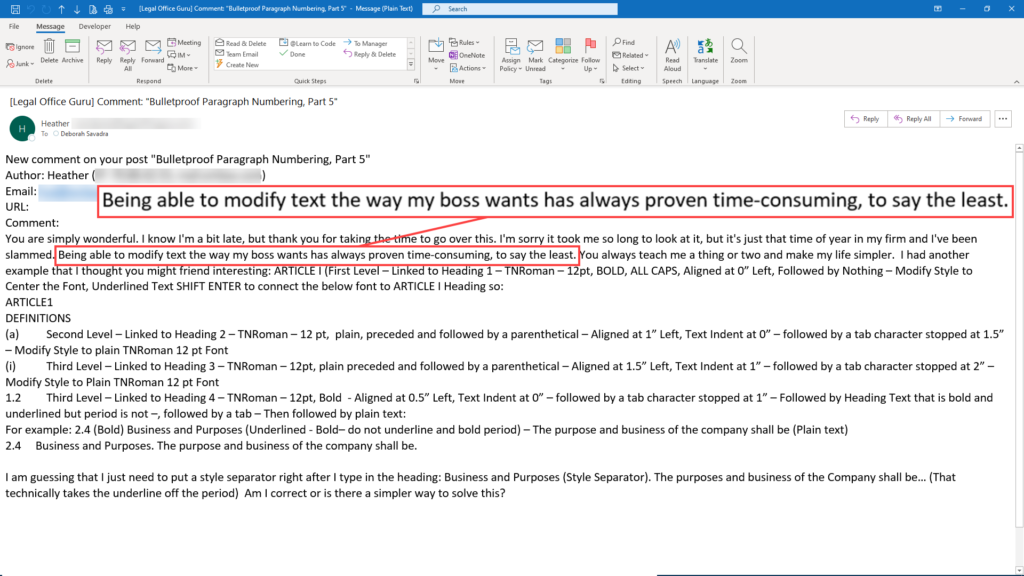
Whoa! Those are some pretty detailed requirements! So I got to work, trying to work out exactly how to make Word jump through all these hoops.
Doing that requires understanding not only Word’s paragraph numbering feature, but also understanding Styles (particularly Heading Styles), paragraph formatting, and Style Separators.
It was an intense project, but the final product of all that research and experimentation was a comprehensive set of lessons covering the range of paragraph numbering schemes possible within Word.
How important is automatic paragraph numbering?
Not only will automatic paragraph numbering allow you to insert or delete paragraphs without having to manually update the numbering, it also opens up other time-saving features such as:
Stop manually updating your documents!
Mastering automatic paragraph numbering is not only key to you moving up from the beginner’s level in Microsoft Word to an intermediate level, it saves so much time and frustration! If your workload is increasing with no end in sight, you need to learn how to work smarter not harder … now.
Get instant access to Bulletproof Paragraph Formatting now!
This six-module mini course is normally a part of my more extensive (and higher-priced) courses, but for a limited time, I’m offering it to you for $7.
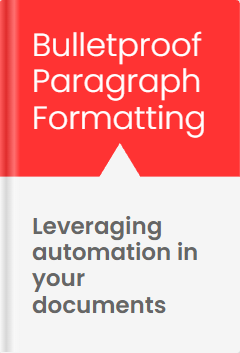
Here’s what you’ll learn
The Bulletproof Paragraph Numbering course covers multiple types of paragraph numbering, from the simplest inline paragraph numbers to complex multi-level schemes integrated with Heading Styles that can populate automated Tables of Contents. Here’s what you’ll learn during the course:
|
Module |
What’s covered | Video length |
|---|---|---|
|
1 |
First, there’s an Introduction which shows you exactly what paragraph numbering styles you’ll learn how to create, the differences between them, and what additional features each type will allow you to leverage. |
|
|
2 |
“Inline” paragraph numbering. This is what most people think of when you say “automatic paragraph numbers” – just a number in any format that precedes each paragraph, whether with one level or multiple (e.g., 1., a., i., etc.). |
6:04 |
|
3 |
Inline multi-level numbering with text is what we’ll cover next. Need your paragraphs to start with “Article” or “Section” with an Arabic or Roman numeral afterward? Here’s the lesson you’re looking for. |
8:43 |
|
4 |
Next, we’ll move on to numbered headings with Styles, which will add the ability to pull your headings into an automated Table of Contents. |
11:23 |
|
5 |
Want to save your numbering schemes to use later? That’s the focus of this module, Saving numbering schemes as List Styles. |
16:23 |
|
6 |
Finally, for those who want to create sophisticated documents that include Heading Styles that are included with following text, we’ll cover Lead-in numbered text with Style Separators. |
26:51 |
Remember Heather? Here’s what she said about this course:
“Without your tutorials to give me sanity, I don’t know what I would do. Seriously.”
HEATHER // Legal Assistant
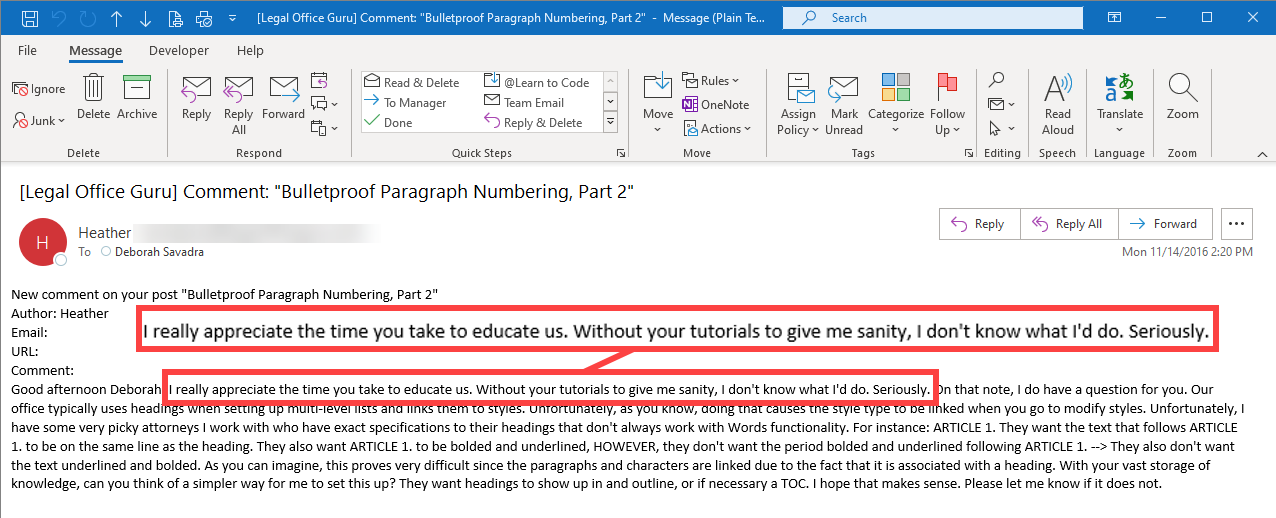
Heather and I went back and forth in the comments in the original tutorial series, and she threw multiple sets of requirements at me! (Her attorneys are a persnickety bunch, for sure.) I was glad I was able to help her, and now you can benefit from all that work!
“I’m a visual learner. If this is just a bunch of text and screenshots, then … no thanks.”
Every single lesson in the course features a full-length video showing all the steps necessary to create the numbering scheme being demonstrated. So if you’re a “monkey-see, monkey-do” learner, this is perfect! In fact, the course has over one full hour of video content. The average video lesson is about eight-and-a-half minutes, so you can learn one numbering scheme quickly and move on to the exercise (yes, there are exercises – more on that below!).
“I don’t have time to watch a bunch of videos. I just want to cut to the chase.”
The good news is, you don’t have to watch any video if you don’t want to. Right underneath each video is a full explanation of each step in the lesson, complete with screen shots. If you prefer to scan to a specific step, you can do that. (Of course, if you need a video explanation of that step, the text below each video gives you the time stamp for that step so you can go directly to it.)
“I’m a hands-on learner!”
Most people are! So the course not only features step-by-step video demonstrations, each numbering module comes with its own hands-on exercise! You simply download the sample Word file, complete the exercise, then watch the “solved” lesson to see whether you did everything right.

Deborah Savadra // Instructor
I’ve spent over 25 years working in and around law offices, both as a Word user and as a software instructor. I’ve spent that time learning as many time- and frustration-saving tricks as I could get my hands on, and now I’m passing them along to you so you can survive the New Legal Normal.
“How is the course delivered?”
Take a 2-minute tour of the courseware interface
The Best Time to Start Leveraging Auto-Numbering is Now!
This mini-course (just 6 modules) packs a huge time-saving punch! Learning how to deploy automatic numbering in your documents can help you create and edit documents faster and easier.
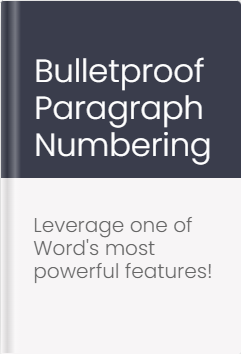
Frequently Asked Questions
Get This Discounted Deal As a Subscriber
This is a subscriber-only offer. Grab your discounted course(s) today!
Lawyer’s Guide to Microsoft Word Styles
$27
For Intermediate Word Users
Everything in the Bulletproof Paragraph numbering course, plus:
What Styles really are (hint: not Templates or Building Blocks)
3 types of Styles, and which to use when
How Styles make global formatting easier & faster
How Style cascading can work to your advantage
How to create your own custom Styles
Advanced features you can access with Heading Styles
Both video and text/illustrated instructions
Save $10 off the public price of these courses
If you just want the mini-course on how to auto-number paragraphs
5 ways
Start with basic inline numbering
Move on to more complex numbering, including numbered Heading Styles
Over 1 hour of time-stamped video instruction plus text and illustrations
Download exercises for each numbering style to practice your skills
Subscriber-only offer – not offered publicly as a standalone course
Basic Word Skills + Styles
$74
If you’re just starting out in Word
Everything in the Styles AND Bulletproof Paragraph Numbering courses, plus:
Basic detailed instruction on character, paragraph, page and document formatting
Dealing with sections, headers & footers, and page numbering
Inserting and formatting tables and columns
Checking spelling & grammar
Printing or PDF’ing your document
Both video and text/illustrated instructions
Graded final exam with printable certificate of completion
Save $30 off the public price of these courses