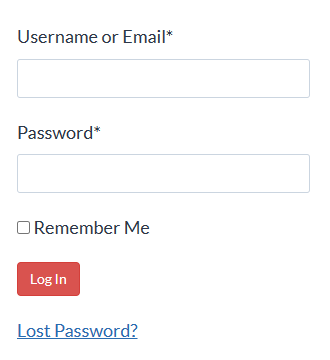Track Changes Plus
Learn how to effectively co-edit documents with other Word users using Track Changes and other features on Microsoft Word’s Review tab
Do you co-edit documents with others?
More and more, we’re creating and editing legal documents with other people. Setting aside the obvious people problems (differing opinions, etc.), there’s the problem of dealing with the technology:
- How do the various editors indicate their changes and comments?
- How do we keep track of the document’s history?
- How do we make sure that the final document doesn’t contain any metadata that could be transmitted to an adverse party?
Track Changes Plus is a course on using Microsoft Word in document collaboration. It’s centered around the Review tab, which contains the Track Changes feature plus other collaborative editing tools you might not be aware of.
Your Instructor

I’m Deborah Savadra, and I’ve worked as a legal assistant, paralegal, and software trainer for over 20 years. I’ve not only created lots of legal documents myself, I’ve helped others at their desks by solving problems they had with their own documents, problems that often could be solved with just a bit more skill with Microsoft Word.
Since the Great Recession of 2008, I’ve been subject to the same conditions as you: staff reductions forcing fewer people to take on more work, increasing client demands for discounts, flat fees, and other alternative billing arrangements, and law firms changing (and, in some cases, failing outright) because of the New Legal Normal. I’ve watched co-workers walk past my desk, belongings in a box, because the firm I worked for decided that they required less staff, and those of us who were left found ourselves buried under the increased workload.
As all of this change has been happening around me, I’ve found myself in a “survival of the fittest” environment. I’ve been asked to take on more and more work, so I‘ve been forced to develop techniques to shortcut my document creation/editing process. Over time, I’ve assembled an arsenal of these techniques that slash my turnaround time in Microsoft Word. One of those techniques is how to leverage Styles for faster, more bulletproof formatting.
And now, I’d like to share that knowledge with you.
Frequently Asked Questions
Yes, I want to learn how to use Track Changes like a pro!
In an increasingly connected world, you’re going to be co-editing more and more documents. Click the button below to start learning how to do it effectively!
Learn how to leverage Word’s Review tab with these lessons:
Automatically marking document edits with Track Changes
Showing, hiding and printing tracked changes
Reviewing, accepting and rejecting others’ edits
Configuring Track Changes Options
Restricting others’ edits in collaboratively-edited documents (both text and Styles)
Comparing two documents to produce a redline/legal blackline
Scrubbing metadata to ensure your edits and/or comments don’t get broadcast to adverse parties