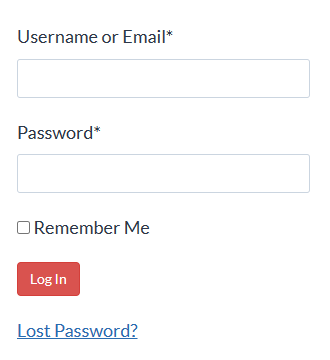Lawyer’s Guide to Microsoft Word Styles
Format Word documents in less time and with less frustration by using Styles intelligently.
When I survey my readers, their #1 problem, hands down, is document formatting. They’re incredibly frustrated by how seemingly random Word is!
But that seeming “randomness” is more about them not understanding the underlying engine behind Word formatting: Styles.
Many Word users, though, take this attitude:
“I hate Styles! WordPerfect never needed anything so confusing!“
(I hate to tell that guy, but WordPerfect has Styles, too!)
But even if you refuse to use Styles, they’re still controlling your formatting. In fact, every single piece of text in a Word document is controlled by one (or more) Styles. You literally can’t get away from Styles!
How long does it take YOU to make global document changes?
Knowing how Styles work, which one is controlling a particular bit of text, and how to modify it to make a simple change globally can mean a massive difference in how much time you spend editing.
Don’t believe me? Check out this example. Say you’re required (perhaps by court rules) to make all your footnotes the same type size as your body text. Microsoft Word, by default, makes footnote text 2 points smaller than regular text.
So, do you:
- Double-click into each footnote;
- Select the text; and
- Use the font size drop-down on the Home tab to resize the text?
Or, do you simply adjust the underlying Style and watch the footnotes resize themselves?
Watch a side-by-side comparison of each technique to see which one wins the speed contest:
This isn’t about footnotes per se. This is about knowing how to manipulate the behind-the-scenes Styles of any type of text so you can knock out work product a whole lot faster than all that direct formatting you’re currently doing!
Your Instructor

I’m Deborah Savadra, and I’ve worked as a legal assistant, paralegal, and software trainer for over 20 years. I’ve not only created lots of legal documents myself, I’ve helped others at their desks by solving problems they had with their own documents, problems that often could be solved with just a bit more skill with Microsoft Word.
Since the Great Recession of 2008, I’ve been subject to the same conditions as you: staff reductions forcing fewer people to take on more work, increasing client demands for discounts, flat fees, and other alternative billing arrangements, and law firms changing (and, in some cases, failing outright) because of the New Legal Normal. I’ve watched co-workers walk past my desk, belongings in a box, because the firm I worked for decided that they required less staff, and those of us who were left found ourselves buried under the increased workload.
As all of this change has been happening around me, I’ve found myself in a “survival of the fittest” environment. I’ve been asked to take on more and more work, so I‘ve been forced to develop techniques to shortcut my document creation/editing process. Over time, I’ve assembled an arsenal of these techniques that slash my turnaround time in Microsoft Word. One of those techniques is how to leverage Styles for faster, more bulletproof formatting.
And now, I’d like to share that knowledge with you.
Slash your editing time by using Word Styles intelligently
Lawyer’s Guide to Microsoft Word Styles is a course on using Microsoft Word’s Styles feature to slash your document editing time. And if you’re looking to become more efficient in your day-to-day work (and in The New Legal Normal, who isn’t?), you need to learn how to work with Word, not against it.
In this course, we’ll cover:
- How Styles make global formatting so much easier and faster
- How understanding Styles can help you diagnose and fix problem formatting
- What a Style really is
- The 3 types of Styles, and which to use when
- Advanced features that become available when you use Heading Styles
- How Style cascading works, and why the Normal Style is so important
- 3 ways to apply a Style to your text
- How to create a custom Style to use in your documents
- How to figure out what Style is applied to your text and then fix it to make global changes
Frequently Asked Questions
With the current legal environment piling more work on fewer people every day, you need every time-saving trick you can get. Click the button below to start learning how to format documents more effectively!