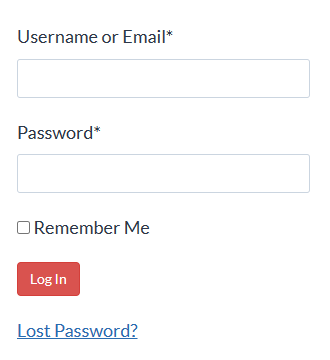Basic Word Skills for Legal Professionals
The skills you need to succeed in The New Legal Normal
Are you:
- An ex-WordPerfect user coming to Microsoft Word with some trepidation?
- A solo practitioner running your law practice sans assistant?
- A paralegal, legal assistant or other law office staff member who’s being crushed under a heavy workload in the face of layoffs or hiring freezes?
Whether you’ve worked with Microsoft Word for a while or are brand new to it, it could seem as though Word is designed to be intimidating. All those buttons across the top and dialog boxes and menus … what are you supposed to do with all that?

If you work in a law office, you probably spend a large percentage of your day sitting in front of a computer, and what time you don’t spend sending emails is spent with Microsoft Word. After all, so much of legal practice involves creating and editing documents.
But just because you use something every day doesn’t mean you’re getting the most out of it. And with the way law practice is changing these days, you can’t afford to miss any opportunities to extract the maximum performance and productivity out of the tools you use every day.
Think about the last document you edited. How much time did you spend looking for certain features or struggling with the bad formatting that someone else put there?
Considering how much of your day is spent in front of Microsoft Word, and how important efficiency is becoming in law offices everywhere, doesn’t it make sense to learn how to use this tool well so that you can deal successfully with your ever-increasing workload?
Why most Word training is a waste of time
Oh, you’ve tried to learn Microsoft Word on your own. You took that all-day training class your firm offered, only to be so overwhelmed you forgot most of it by the time you got back to your desk.
Or, you bought a book. But you’re too busy actually working to read a manual. Or maybe you’ve searched for help online, only to find confusing and conflicting instructions.
You’re not the problem – the training is
You see, traditional ways of learning how to use software set you up to fail. Classroom instruction dumps too much information on you all at once. Most software manuals are reference books for experienced users, not instructions for beginners.
And searching for help online? Forget it. Even a simple search brings back screen after screen of confusing (and often outright wrong) instructions.
Where can you get the help you really need?
You know you need to update your skills to do your job better. After all, it’s frustrating (and time-consuming) to struggle with even basic tasks in Microsoft Word. If only someone could take you by the hand and show you, step-by-step, how to make Microsoft Word do your bidding (and maybe even translate your WordPerfect tasks to Microsoft Word) . . .
I’ve been where you are

Hi, my name is Deborah Savadra (a.k.a. the Legal Office Guru). I’ve worked in and around law firms for over 20 years as a legal secretary, paralegal, and software trainer.
Like a lot of you, I started off with WordPerfect. Back when I began working in a law firm, WordPerfect was still in the DOS version. (Yes, I am that old!)
Geek that I am, I learned all sorts of ways to get the most out of WordPerfect. I had my “WordPerfect Function Key Claw” perfected, I programmed macros right and left, and when I wasn’t doing my own work, I was walking around helping the other staff with their WordPerfect challenges. I made WordPerfect sing!
But then came the day I left the legal field. In the “outside world,” they only used Microsoft Word. I was forced to adapt. I took classes, pored over software manuals, and generally figured it all out (often the hard way).
Fast forward a few years. After moving into software consulting and training, I found myself drawn back to working with law firms. And because I had so much Microsoft Word experience under my belt, I became the “go-to girl” for anyone still having trouble making the transition from WordPerfect (and trust me, a lot of folks are still struggling).
So I’ve seen (and heard) it all: the hair pulling, the fist pounding, and every other variation of “Word Rage.” I’ve been asked every question, seen every formatting foul-up, and performed major surgery on some seriously messed up Microsoft Word documents. (I’ve also stopped several people from throwing their computers out the window!)
I’ve made the leap to Word – and I can help you make it, too!
Of course, being the “Word expert-in-residence” in a law firm, I get a lot of the same questions over and over again. So, to keep from repeating myself, and to save a little time, I started a blog of Microsoft Office tutorials. That way, I could often refer people to a specific blog post (often with video) when they had a question. It made my expertise available when I wasn’t.
But blogs are, well, … disorganized by their very nature. What you need is a systematic, step-by-step way to learn Microsoft Word.
Here’s what we’ll cover in the course
I’ve started from the absolute beginning with this course, because:
- I don’t want to make any assumptions about what skill and knowledge level you’re currently at; and
- You’d be surprised how many time-saving tricks you can pick up by truly understanding how Word works from the ground up.
So here’s exactly what you’ll be learning in this course:
A complete tour of the Ribbon interface
I’ll show you (in 6 lessons) some key things you’ll need to know going forward in the course, such as what Microsoft calls certain Ribbon features (e.g., launcher arrows, etc.). Plus, how to hide/unhide the Ribbon, add commands to your Quick Access Toolbar, and navigate quickly through your document with the mouse or keyboard. We’ll also cover the Backstage View, where you can not only print your documents but also set up Word to work with you rather than against you. (That’s the goal, right?)
Total video lesson time: 35 mins.
Working with Documents: The Basics
These 7 lessons will cover everything from starting with a blank document, beginning with a template, saving your document, opening existing documents, and basic typing and editing. (I wasn’t kidding about starting from scratch!)
I’ll also show you how to insert special characters like ¶ or § or ° (and even set up some shortcut keys for future use) and some tricks for copying/moving text around without messing up your existing formatting.
Total video lesson time: 34 mins.
Formatting Basics
Here’s where the rubber really meets the road for most Word (users (especially those coming from WordPerfect): formatting. Within these 8 lessons, we’ll cover page formatting (portrait vs. landscape orientation, margins, etc.), paragraph formatting (justification, line spacing, etc.), and character formatting (font, size, italics/bold/underline, etc.). Plus, how to keep certain text on a particular page, how to insert and edit headers and footers, and how to put a watermark behind your text.
Total video lesson time: 53 mins.
Tables & Columns
Sometimes, you have to arrange text side-by-side. For that, word has tables and columns. But which do you use when? I’ve got 12 lessons that will show you all the ins and outs of inserting and modifying tables; adding, deleting, splitting and merging table rows, columns &cells; changing table margins & borders; sorting rows and setting a header row to repeat on all pages, and converting text to table and vice versa. Plus, you’ll also learn about configuring side-by-side columns, even in the middle of your document.
Total video lesson time: 40 mins.
Footnotes & Endnotes
Inserting a footnote (or endnote) is pretty straightforward: go to the References tab and click Insert Footnote (or Insert Endnote). But then what? Within these 4 lessons, we’ll cover troubleshooting long footnote formatting issues, reformatting the separator line and continuation message, working with converted WordPerfect footnotes, and using the Footnote Text and Footnote Number Styles to globally fix formatting so you’ll never have to fix footnotes one-by-one ever again!
Total video lesson time: 8 mins.
Finalizing Documents
Don’t hit the Print button yet! You’ve still got to check spelling and grammar and use Word’s Document Inspector to strip out any potentially compromising metadata before you send that document out. Then, you can print or PDF your document, plus produce any envelopes and labels you need for mailing. These 6 lessons will show you how.
Total video lesson time: 31 mins.
Total video instruction time: 3 hrs. 21 mins.*
* Times listed above are rounded to the nearest minute.
Final Exam
Need to demonstrate your proficiency to an employer? The Basic Word Skills for Legal Professionals course ends with a graded final exam to test your knowledge of what’s covered in the lessons. Once you’ve finished the course (yep, that’s required!), take it up to five times to get your best score, then print your certificate for your personnel file!
Here’s a behind-the-scenes tour of the course:
Is this course right for you?
No course is for everybody! Here’s who I’ve found will have the most to gain from this course, versus those who would not benefit from it.
This course is right for you if:
- You’re a new or very basic Microsoft Word user who’s not comfortable with basic document creation, editing and formatting.
- You’re coming to Word from WordPerfect and need someone to “translate” essential features from WP to Word.
- You’re a solo practitioner working without an assistant who needs to cut the amount of time you spend drafting or editing documents.
- You prefer to hand off document revisions to an assistant but would like to learn basic Word editing skills to cut turnaround time when your assistant’s not available.
- You’re a law firm staffer who is buried under an ever-increasing workload and looking for faster, better ways to produce documents.
This course is not right for you if:
- You’re an intermediate-to-advanced Word user who’s already fluent in document creation and formatting.
- You’re looking to learn intermediate-level features such as Macros and Building Blocks (I have other courses covering those features).
- You’re a lawyer or other billable law firm employee who is not okay with spending potentially billable time learning new skills.
Frequently Asked Questions
Why am I offering this course to you for less than the normal public price?
Normally, this course sells to the public for more than the price listed below. But I believe strongly that getting a good foundation in Microsoft Word is key to cranking out more work product while reducing stress. And because you recently requested one of my downloadable resources, I figure you may need a little extra help, so I’m making you this special offer as a subscriber.
Even at this discount, you still have access to the 60-day money back guarantee, so there’s no risk for you. If you’re serious about learning how to use Word better, click the button below before this offer expires!
Yes, I want to work better, faster and easier with Word!
Basic Word Skills + Styles Course
Go beyond basic skills and get even more leverage with Word Styles
$74
Everything in the Basic Word Skills for Legal Professionals course, plus my Lawyer’s Guide to Microsoft Word Styles, featuring:
How Styles make global formatting so much easier & faster
How understanding Styles helps diagnose & fix problem formatting
What a Style really is
The 3 types of Styles, and which to use when
3 ways to apply Styles to text
How to create custom Styles
How to figure out what Style is applied to your text, then fix it to make global changes
Advanced features in Heading Styles
Save $20 off the public price of these courses
Essential Word skills for anyone working in the legal field
Understanding the Word Ribbon interface
Using Navigation and Views to customize your Word experience
Creating, saving, opening and editing documents
Character/font, paragraph, page and document formatting
Finishing and printing your document (including getting rid of metadata)
Formatting and printing envelopes & labels
Dealing with sections, headers & footers, and page numbering
Inserting and formatting tables & columns
Basic automatic paragraph numbering
Checking spelling & grammar
Using Document Inspector to strip out metadata
Printing and PDFing your document
Graded final exam with certificate of completion
Save $10 off the public price of this course
Basic Word Skills + Brief Builders Workshop + Pleading Paper
Basic Skills plus formatting tricks for briefs & other long documents
$84
Everything in the Basic Word Skills for Legal Professionals course, plus my Brief Builders Workshop and Pleading Paper courses, featuring:
Marking entries for, inserting, configuring and correcting a Table of Authorities
Interpreting and editing TOA hidden text to fix a broken TOA (e.g., pin cites, etc.)
Creating an automatically-updating Table of Contents two different ways
Configuring different headers, footers, and page nos. by section
Automatic paragraph numbers including List Styles and numbered headings
The Pleading Paper course for those who have to deal with page format that has line numbers down the left side
Save $20 off the public price of these courses