Courses from Legal Office Guru
Legal Office Guru offers online courses in Microsoft Office especially for lawyers and other legal professionals. Get more in-depth learning from Legal Office Guru by signing up for a course today!
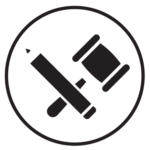
Basic Word Skills for Legal Professionals
Want to save time and frustration in Microsoft Word? Still struggling to make the transition from WordPerfect? This course is custom-designed for the legal professional, whether you’ve just begun working in Microsoft Word or are looking to skill-up to the intermediate level. Soon, you’ll be proficient enough to produce a Word document from start to finish!
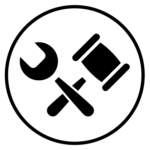
Brief Builders Workshop
Legal briefs are a document type all their own, with their own requirements. Fortunately, most courts’ requirements follow some predictable patterns that, once you understand them, enable you to use Word features to meet those requirements with ease. This course specializes in legal-specific features like Table of Authorities that get short shrift in generic Word user manuals.
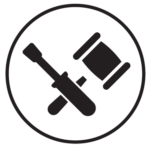
Assemble Documents Faster
If you’ve got text or formats you use over and over again, you can’t afford NOT to learn three Microsoft Word features: Quick Parts, AutoText, and Templates. Leveraging these features in everyday work can help you get documents (and yourself!) out the door faster!
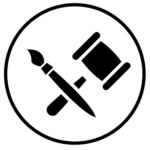
Lawyer’s Guide to Microsoft Word Styles
Frustrated with Word formatting? Chances are it’s because you don’t understand Word’s underlying formatting engine: Styles. Having a working knowledge of Styles can slash your editing time and produce a document that just plain works better.
In The New Legal Normal, we’re all being forced to do more in less time and with less staff support. Knowing how to use this high-leverage feature in Word could mean getting work product out the door faster and with less frustration!
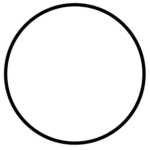
Track Changes Plus
If your hands aren’t the only ones in your documents, you’ve probably run into some collaboration problems. How do you track and correctly attribute various authors’ changes and comments? How do you track the document’s editing history? And how can you be sure your final document doesn’t contain any potentially compromising metadata?
This course on effectively using Microsoft Word in document collaboration is centered around the Review tab, which contains not only Track Changes but other collaborative editing tools you might not know about.
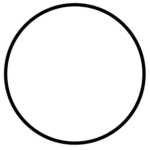
Pleading Paper
If you’re required to use pleading paper (hello, California!), you’ve been especially let down by Microsoft. Whatever happened to that interactive wizard? It’s GONE.
The bad news is, I can’t bring that back. The good news is, I can teach you how to successfully work with Word’s pleading paper templates (and even make your own custom template)! And for those of you not on the latest version of Word, I can even give you access to older templates Microsoft has already discontinued.
All-Course Bundle
Get every course in my public course catalog at a 33% discount by purchasing them all in this bundle!
Take a peek inside a course
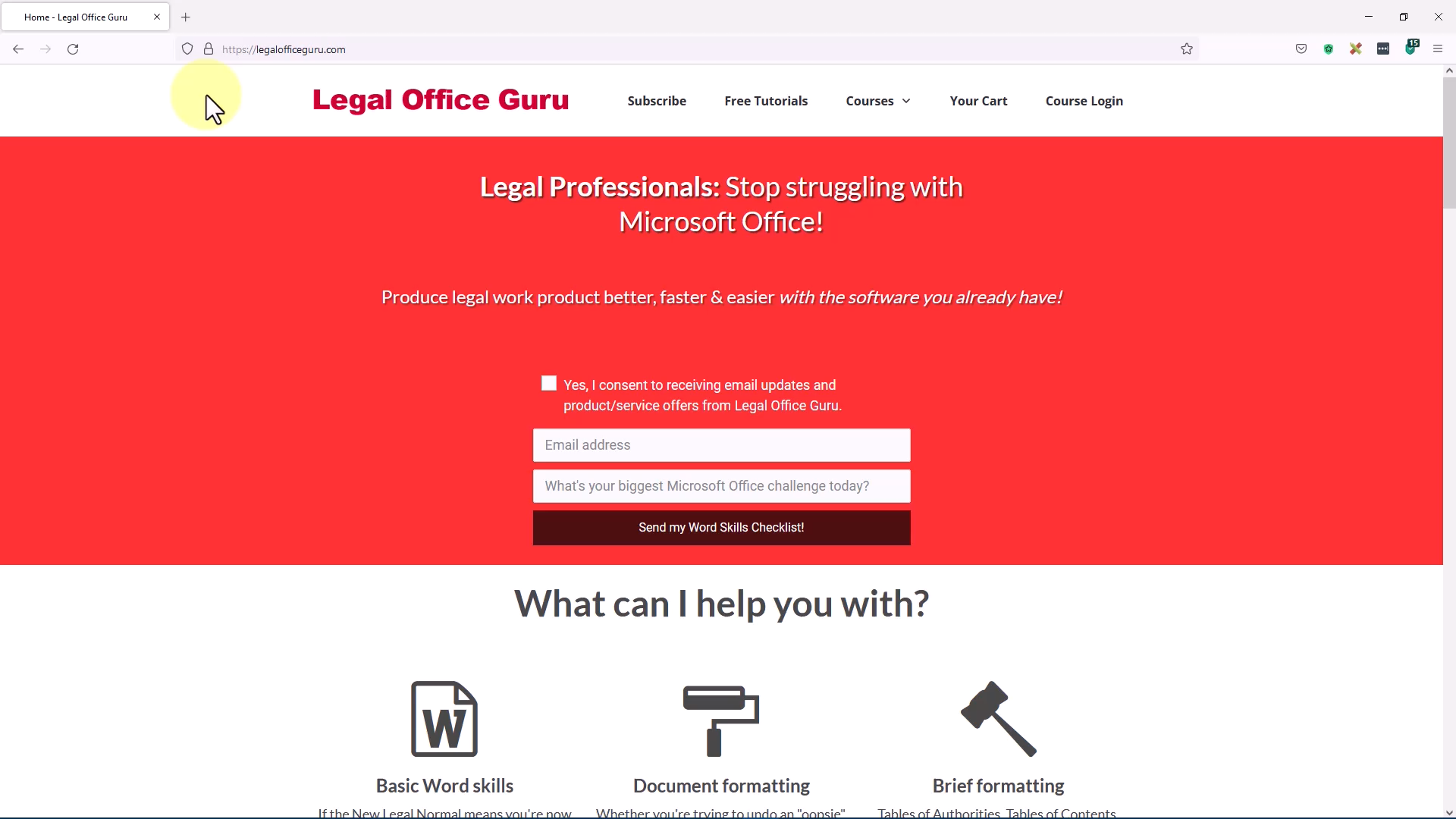
(Note: to view this full-screen, click the double-arrow button near the lower-right-hand corner of the video player.)
