If you’ve ever had information typed up like this:

… and only needed to copy the stuff out of one or two columns:
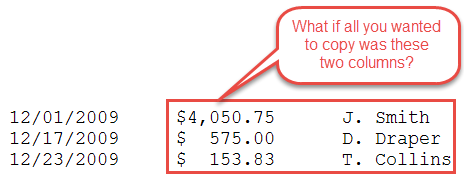
… then you’ll love this tip.
Say, for example, you needed to just get the dollar amounts and the names and copy them someplace else. If you’ve got a whole list of these, you might think you’ll either have to type this up again, or copy-and-paste each piece of text separately.
Au contraire. Trust me, you’ll love this trick!

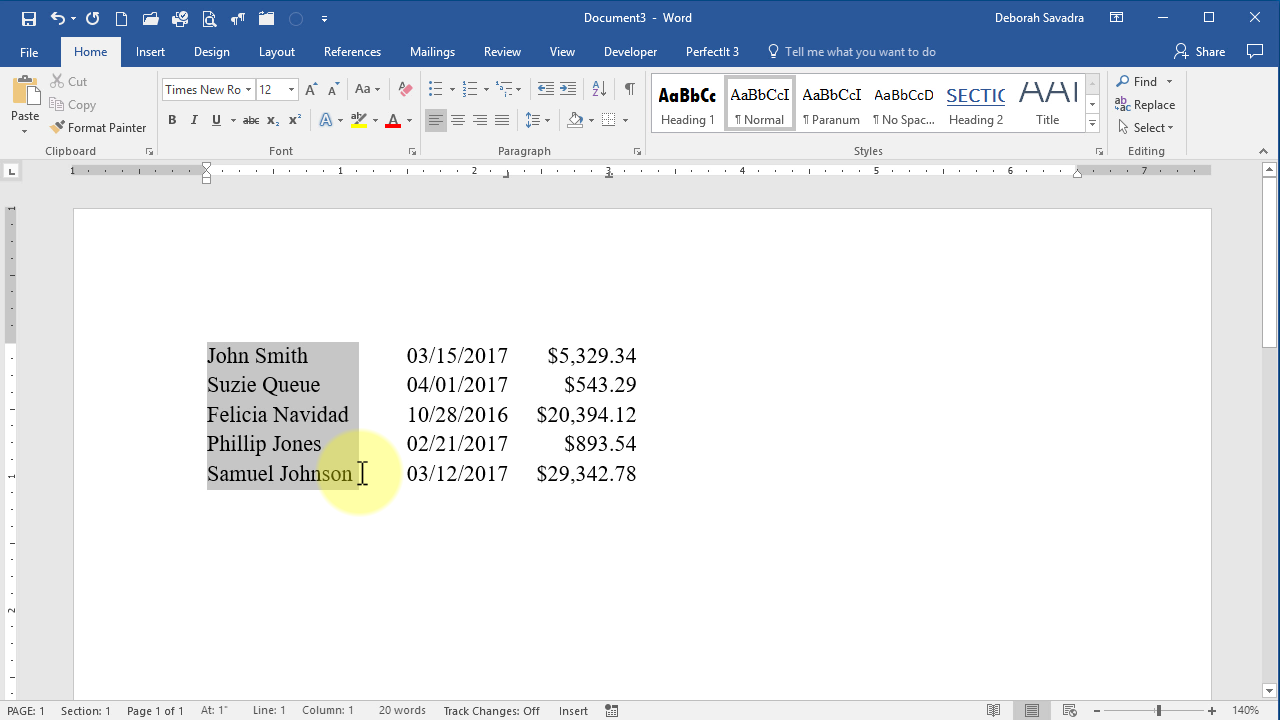
Thank you for the nice demonstration! This trick works, BTW, in a number of other editors (Textpad, for example) but not in Notepad or Wordpad.
LOVE LOVE this trick!!
This is one of those things I’ve struggled with for MANY years and never knew there was a solution. Thank you!! Thank you!!
Just found this tip in a search. Thank you so much. This has been driving me crazy. Many times I have needed to copy a column out of a word doc to paste only that column into XL spreadsheet. Now I Can! Thank you.
IVE BEEN LOOKING FOR THIS FOR 3 WEEKS THANKS SO MUCH
Thank you – you have saved me hours of work with this video.
Good, quick tip. Thank you.
love it
I should have remembered this for a project I recently was forced to enter by hand.
When you make a qualified written request to a mortgage lender, part of their documentation is a listing of all transactions made on the account. It’s always in super-tiny print and does not convert well to Excel.
I just tried the column copy hack on that document and got better results than before.
The only follow on question I have is: How do I get better accuracy on the OCR return of such a tiny print document? Because of the quality of the print, I get a lot of artifacts where the OCR reading turns characters such as “$” into 5s, and other problems that make copying numeric data problematic.
Do you have any tips in this area?
Unfortunately, a bad quality print/scan of a document limits its usefulness in OCR-ing. The only thing I can recommend in Word is to turn on “check spelling as you type” (File > Options > Proofing) to see if you can at least get a visual (the red squiggly underline) of certain patterns that don’t make sense, and even that won’t catch everything..
Nice – great tip. Thanks.
You are the complete wizard! I love your videos and I have downloaded your ‘manual’ and learnt so much! I spend a lot of time in front of my laptop; I edit and do so called language scrutiny of science research papers before publication and I also write crime novels, so getting smarter is useful all round.
Tina
This is such a great tip, thank you! Gave it a go, and voila! Works a treat.
PS I love receiving your emails – they always give me a chuckle 🙂
Thanks, this was very interesting. I had no idea that this could be done !
Your tips are very helpful. Thank you. However when updating my Preferences on mailchimp I got a 404 redirect error. You should see what’s up with that.
Walter: Did you click on an “Update Preferences” link in an email you received from me, or were you doing something else? Thanks for the heads-up.
in your example how to paste column 2 after column 1?