Nearly every week, I get an email like this:
When using several different Styles in a document, I sometimes (TOO often) find that the formatting of a paragraph has reverted to an odd-size line or paragraph indent or the numbering doesn’t change back to 1, notwithstanding that I’ve selected “Restart list after …” in the Define new Multilevel list box. It seems that something is corrupted. Can you explain?
Or like this:
Hi! My biggest headache is paragraph numbering, I never know how to set it up to do it automatically and end up putting the paragraph numbers in manually. Also, how to get back to the main heading (e.g. no. 2, Communication & Procedures) then back to the sub-headings e.g. 2.1.
Which boils down to this:
Multilevel list numbering is my biggest frustration!
Even though I’ve included some paragraph numbering training in my basic Word course and have published articles elsewhere dealing with paragraph numbering specifically and various types of automatic numbering generally, it seems multi-level numbering is enough of an irritation to a sufficient number of people that I need to deal with this subject head-on.
Part of the problem with Microsoft Word’s paragraph numbering feature (single- or multi-level) is that it’s a twisted combination of Styles and Fields, so twisted it’s nearly impossible to separate them. Word has a lot of paragraph numbering Styles already built in, but following the advice of some genuine Microsoft Word experts (Ben Schorr, Jan Berinstein and the late Shauna Kelly), I’m going to show you how to create your own multi-level paragraph numbering List Styles you can save into your Normal (or other) template and use forever after.
The questions I’ve gotten are usually asking about one of several different types of multi-level numbering:
Inline multi-level numbering. This is paragraph numbering that looks like this:
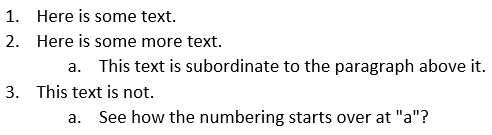
Inline multi-level numbering with text. This paragraph numbering differs slightly from the above in that there is some text before and/or after the number which may or may not need to be included in a Table of Contents, like this:
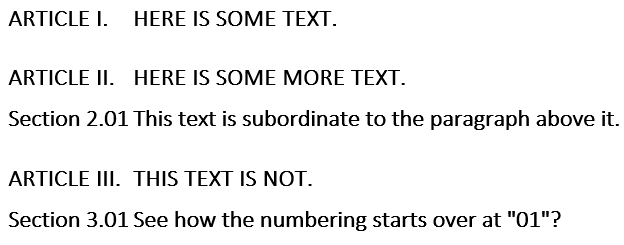
Numbered headings. This numbering is embedded in headings that float above its related text, like so:
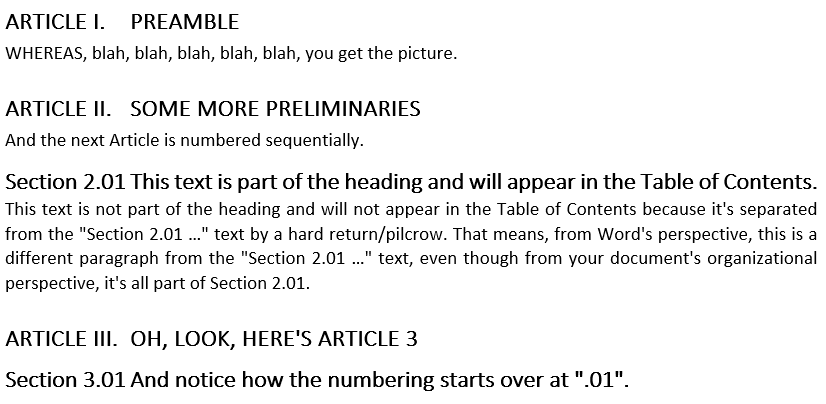
Lead-in numbered text. Some of your documents may need to have an automated Table of Contents built on just the numbering and the first few words of the paragraph (as opposed to a heading sitting directly above the paragraph). That’s when this technique comes in really handy.
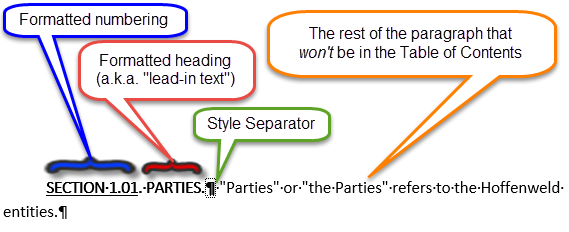
Saving a custom numbering scheme as a List Style. Of course, you don’t want to have to do every setup step every single time you start a new document, right? You can save your custom numbering schemes for future use!
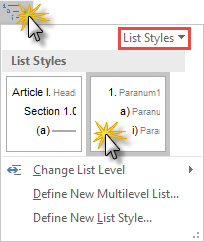
Each module will cover a different numbering style/technique and will feature a comprehensive video at the top of each lesson with a table of contents with video timestamps so you can go directly to the part you need to review.
And did I mention there are graded exercises for each module? They’re optional, but if you’d like some feedback on your progress, you can upload your document to me for grading.
Given that we’re talking about several different types of multi-level paragraph numbering, I’ll deal with each type in a separate module. The next module deals with the first type listed above, inline multi-level numbering.
