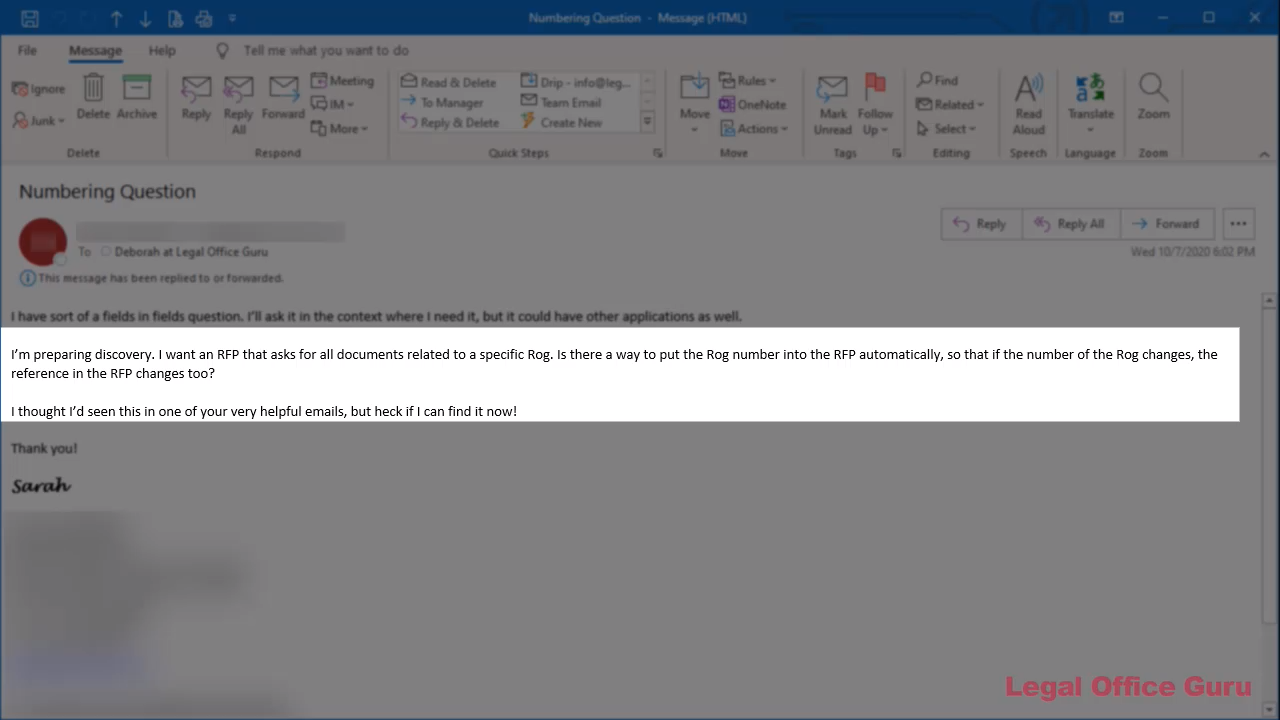Got a question from a reader recently:
Reader Question
I’m preparing discovery. I want an RFP that asks for all documents related to a specific Rog. Is there a way to put the Rog number into the RFP automatically, so that if the number of the Rog changes, the reference in the RFP changes too? I thought I’d seen this in one of your very helpful emails, but heck if I can find it now!
I replied that there were a couple of different ways to do it, depending on what end result she’s looking for. There’s a simple approach, and (if you’re determined to get all fancy-schmancy with your numbering scheme) a more involved approach. In this tutorial and video, I’ll demonstrate both and let you decide which works better for you.
The simple approach: Automatic paragraph numbering + cross-references
If you know how to use automatic paragraph numbering, then this whole “embed a cross-reference” thing becomes very easy.
Let’s say you have an interrogatory (or a request for admission) that asks for a yes/no or admitted/denied answer. Then, later in the document, you have a request for production that says, basically, “if you responded to Interrogatory No. X in the affirmative, produce any documents that support that answer.”
You want that cross-reference to update itself as you’re drafting your discovery requests. I mean, who wants to go through a document searching for cross-references to update manually, right?
This is how you’d do it:
1. Use automatic paragraph numbering
Yes, I said that already, but this is going to be key to what we’ll do later. See the automatic paragraph numbering button in the Paragraph command group of the Home tab?
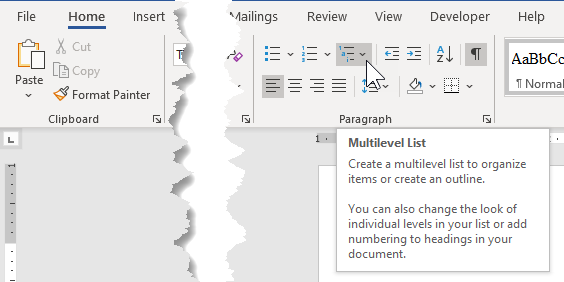
Even if you’re only planning to put one level of paragraph numbering in, I always recommend using the Multilevel List option, simply because it gives you the most formatting options.
Pick a numbering type:
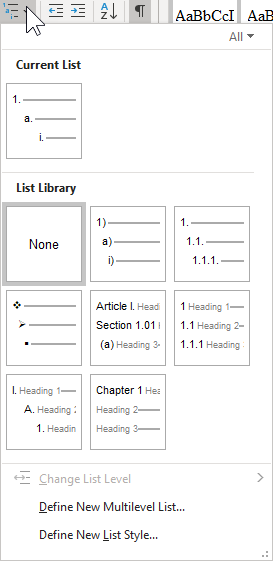
… and off you go. If you don’t like the indentation settings on the numbering set you’ve chosen, here’s a fast and easy fix: right-click on the number and choose Adjust List Indents:
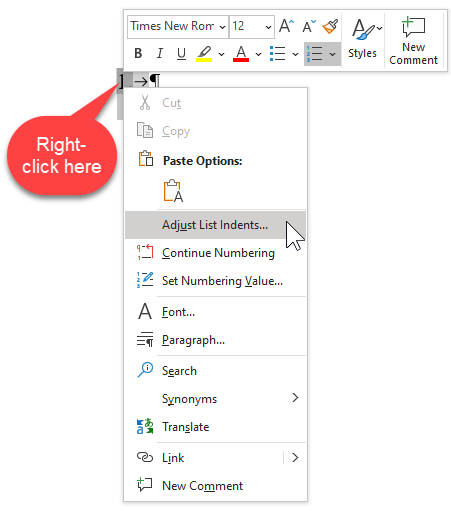
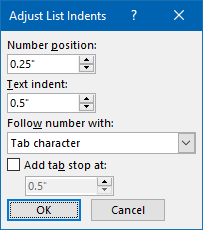
2. Insert the cross-reference
Now that your paragraph numbers all have automatic paragraph numbers, all you have to do is cross-reference it where you need to. Put your cursor into the right place within your request for production, go to the References tab, and click Cross-Reference:
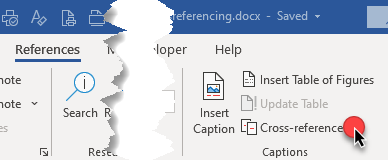
You’ll get a dialog box that looks like this:
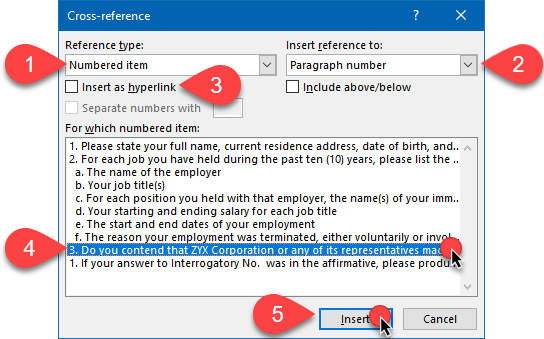
- 1The type of reference you want to insert is Numbered item.
- 2Insert a reference to the Paragraph number.
- 3Unless you want to insert a hyperlink within your document, uncheck this box (it is usually checked by default)
- 4Select the correct numbered item from the list.
- 5Click Insert to insert the cross-reference into your document.
Now you have a self-updating cross-reference to another paragraph!
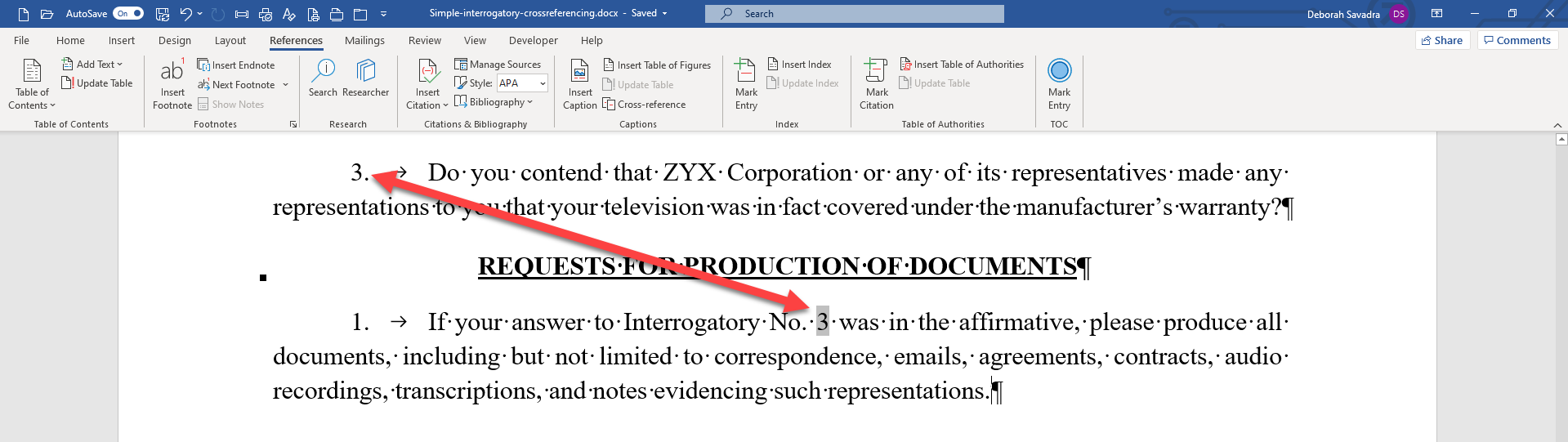
See, I told you that was easy!
By the way, why does my cross-reference look like it’s shaded?

It’s because I’ve set my fields to always be highlighted (don’t worry, it won’t print like that). I did that by clicking File > Options > Advanced:
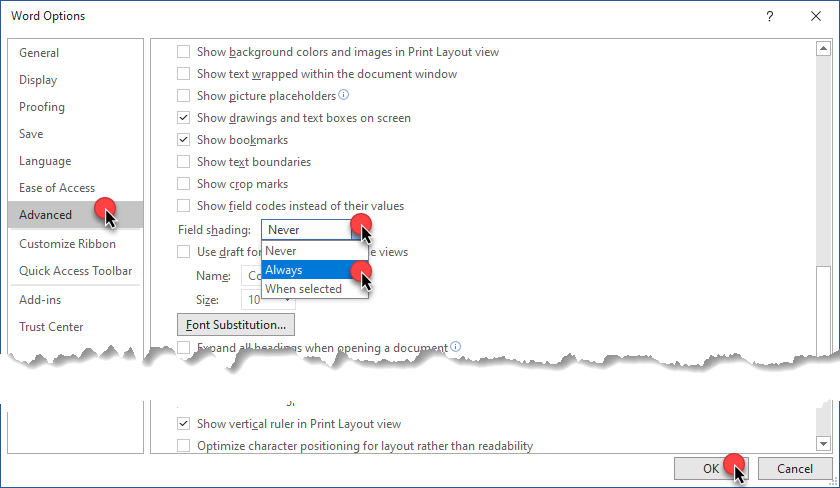
You can set whatever value you like in that field, but I generally like to see fields clearly identified when I’m editing my document.
As you’ve already seen, Word can cross-reference other things besides paragraph numbers, including information you’ve bookmarked.
If you don’t want to use automatic paragraph numbering: Bookmarks + Cross-References
If for whatever reason you don’t feel comfortable using automatic paragraph numbering, or you’re editing someone else’s document and don’t want to risk upsetting them, there’s still hope.
It just requires an extra step in the beginning.
1. Bookmark the paragraph number (or any other text you want to repeat)
Just select the paragraph number with your mouse or keyboard:

Then go to the Insert tab and click Bookmark:
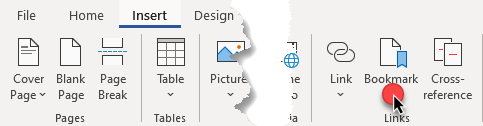
You’ll be presented with this dialog box:
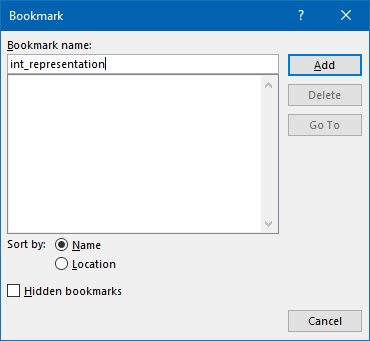
You’ll want to name your bookmark something that makes sense to you. Because you could be moving paragraphs around while editing and would have to renumber the paragraphs accordingly, I would suggest not naming it “int_3” or something like that.
Here are the rules for naming Bookmarks:
- The Bookmark name can’t contain spaces (use underscore _ instead)
- The Bookmark name must begin with a letter
Click Add, and you’ve got that paragraph number bookmarked.
A note about editing a Bookmark
One of the reasons I prefer cross-referencing back to an automatic paragraph number (besides the whole “automatic” thing)is that editing the contents of a bookmark can be a little tricky.
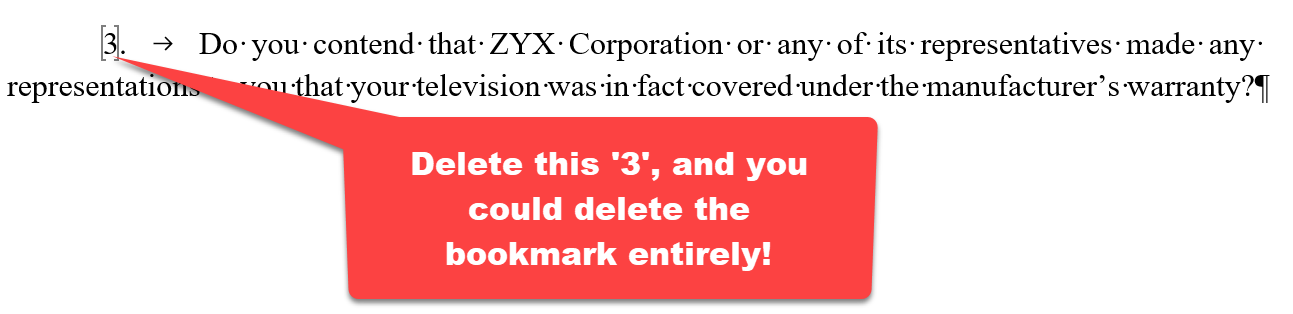
Especially if your bookmark contains only one character (which is true in this example), hitting Delete or Backspace here could delete your bookmark altogether.
The solution? Type in the replacement character(s) first, then delete the other character(s). That way, there’s never a completely empty bookmark or deleted bookmark to worry about.
Cross-referencing your Bookmark
Once you’ve inserted your text-based bookmark, all you have to do is go to the References or Insert tab > Cross-Reference and get the Cross-Reference dialog box:
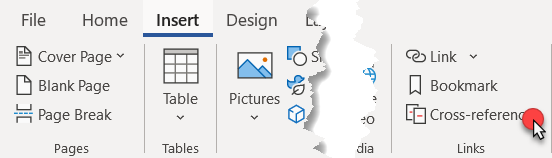
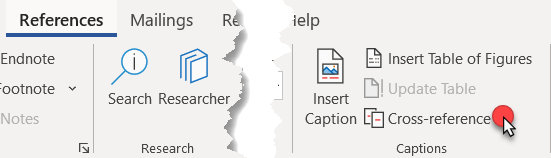
Now, though, your Reference Type is Bookmark, and you’ll just select the correct bookmark name:
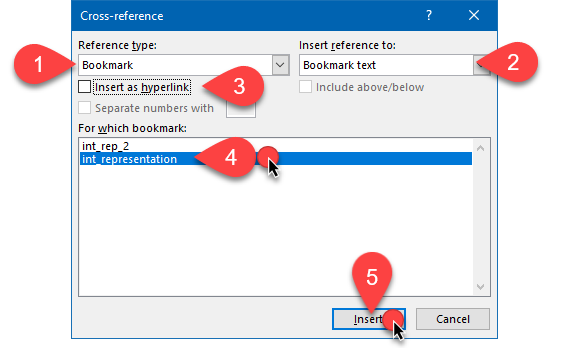
You’ve probably totally picked up on the fact that you could bookmark and cross-reference text other than paragraph numbers. For instance, you could repeat some of the text of your interrogatory within the request for production. Click here for a comprehensive tutorial on doing that.
The really complicated way: bookmarking and cross-referencing numbered fields
Maybe your discovery numbering scheme is more complicated, like this:
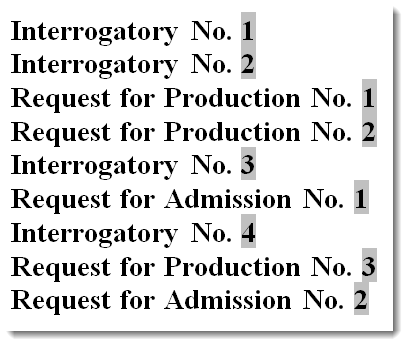
(Yeah, I actually got a question from a reader about doing that because that’s the way the lawyer she worked for preferred it. And, yes, those are three independently-numbered, intertwined numbering schemes. This is Exhibit A for my theory that if there’s a circuitous, convoluted way to do something, a lawyer will find it.)
Obviously, you can’t use regular paragraph numbering for something like this. But you can use other fields (and inline automatic paragraph numbers are just one type of field). In this case, it’s a creative use of the SEQ field.
I cover the technique in detail here. This is one way to have your cake and eat it, too: have automatic paragraph numbers with preceding text (e.g., “Interrogatory No.”) and interspersing different types of discovery rather than putting each type in its own section and cross-referencing them among each other.
Once you’ve built your SEQ sequences and saved them to Building Blocks, you can bookmark and cross-reference them just like you would plain text, and they’d self-update just like automatic paragraph numbers do. You could move them around, insert new ones, delete others, and everything would remain in sync.
Other ideas?
Where do you see yourself using bookmarks and cross-references in your documents? Let me know in the comments below.