I love nice, neat, fully-justified text in documents (really, who doesn’t?). It’s one of the great advantages word processing has over the ancient typewriter. But it can introduce some problems into your documents when the spacing between words (or even within words) isn’t quite right. Calculating that extra spacing is apparently still a real challenge for Microsoft Word. Sometimes, however, we as users unwittingly introduce problems that make it even more of a challenge.
For instance, if you’ve been known to copy text from your old documents into your new ones, you’ve probably seen this happen:

What on earth is going on with that last line? You know there aren’t really a bunch of extra spaces between the words. What else could be causing this, though?
Before you resign yourself to setting all your paragraphs to be left-justified, let me show you a little tip that’ll save you the trouble.
The problem here is a sneaky little code at the end of that last line. It pops up most often when text is pasted into Word from other documents (usually WordPerfect).
But first, we need to do a little diagnostic work to confirm:
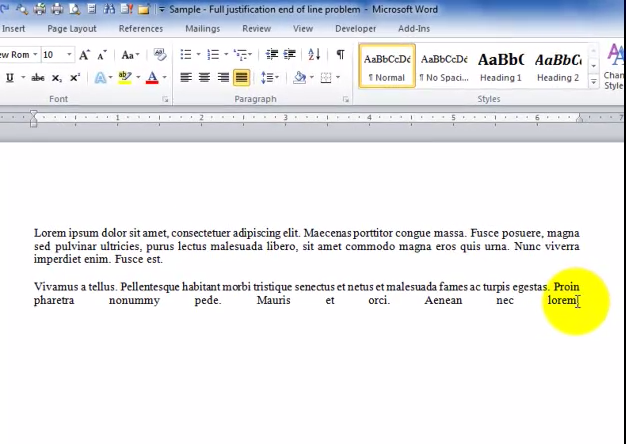
Easy, huh? Just turn on Show/Hide (the paragraph symbol in the Home tab of the Word Ribbon), select (with your mouse) the “end of line” symbol that looks like the return arrow on your Enter key, then hit the Enter key to put a true “end of paragraph” code.
Once you do that, the justification fixes itself.

Hi Guru. Unable to see the video. The message displayed is “Stream not Found”.
Try clearing your browser’s cache (http://www.wikihow.com/Clear-Your-Browser%27s-Cache), restarting your browser and refreshing the page. If that does not help, contact your ISP about whether streams from Amazon S3 are blocked in your area.
Hi Guru: Love your columns. You can also fix right justified spacing in a auto-numbered paragraph by using the tab key at the end of the line.
Sharon, you rock! This is exactly what I was looking for… How do I fix this problem in a numbered paragraph where I need a end of line return without a new paragraph number… TAB then end of line return. Awesome!
@Sharon @Richard — And as long as you never edit that line again, the tab will “solve” the problem. However, if that line ever becomes longer or shorter, you will have some new formatting problems which you’ll have to solve by putting in more tabs or taking them out. Probably better to fix the hard return so the line will be editable.
Thank you! This worked great and saved me from additional frustration. When I work offsite, I’ve been typing things in the notes section of my iPad, then emailing it to myself. When I get back to the office, I copy the text from the email into Word. That was causing this problem in case anyone else is doing the same thing.
Thanks
Another way to fix this: File/Options/Advanced, scroll to bottom and click on Layout Options, select “Do full justification the way WordPerfect 6.x for Windows does and select “Don’t expand character spaces on a line that ends with Shift Return.
That will work; however, the caveat is that any paragraph formatting you apply to the paragraph with the Shift-Return will also apply to the next “paragraph”, since in Word’s eyes, there’s no paragraph break between the two.
I experience this frequently when pasting between Word documents as well. So what do you do when you paste multiple paragraphs and each paragraph does the spread? It is very time consuming to change each one individually. I have tried to figure out what that “enter” symbol is to do a global replacement but have yet to find it. Any suggestions?
If you’re in the Find-and-Replace dialog box, you can choose that code for the “Find” field by clicking the “More” button to expand the dialog, then going to the bottom of the dialog box and clicking the “Special” button and finding the “Manual Line Break” code:
You’d do the same thing for the “Replace” field, except then you want to choose “Paragraph Mark” as the new character.
Make sense?
Debra, Lovely to get a response. I have tried that to not have it work. I have even done the previously workable thing of turning on the show feature, highlighting and copying and pasting it to have it not work. Word can be so frustrating at times. Oh for the days of WordPerfect…
On MAC OS version of microsoft word.
It is possible to NOT justify the last line by adding a TAB after the text of the last line. Even followed by a soft return (SHIFT+RETURN).
Did not know that – thanks for sharing!
The bigger problem I have when I justify on a Word doc: certain words get split into two, with a hyphen on the first line, and then the rest of the word is shown on the second line. How do you fix that so that no term is broken? Please email to: mender222@gmail.com.
Thanks.
Are you hyphenating the word yourself (e.g., post-date), or is Word hyphenating the date for you? If the latter, you can turn hyphenation off in selected text via the Paragraph dialog box (click the launcher arrow in the lower right-hand corner of the Paragraph command group on the Home tab) by checking the box “Don’t hyphenate” on the Line and Page Breaks tab of the Paragraph dialog box. Alternatively, you can turn hyphenation off globally by going to the Layout tab and, under Hyphenation in the Page Setup command group on the left, choose “Off”.
THANK YOU!