Ever get tired of creating the same document type, over and over, from scratch? Then don’t. Build a template instead. A template will have all the basic elements of your document in it (a signature block, a custom header/footer, whatever you need), saving you repetitive effort every time you create a new document.
What’s that? You don’t know how to create a template? You’re in luck. I’m about to build one for myself. And I’ll even let you watch over my shoulder while I do it.
Here’s how I’d proceed:
- I’d start a brand-new document. (You can also take a previously-saved document if you’re looking to make a template for, say, a certain type of discovery requests, etc. Just remember to strip out anything client-specific.)
- I’d put in whatever form elements I want to use as “boilerplate.” I could, for example, put in bare bones of a federal court pleading header, my special table-based “footer trick,” and a form Certificate of Service.
The trick to making a Word document into a template is how you save it. A Word template has the extension .dotx in Word 2007 and up. To save a document as a template, here’s how you do it in the various versions of Word:
- Version 2007: Click the Microsoft Office Button (the round button in the upper left-hand corner) and choose Save As. Choose a location for your template, then choose Word Template in the Save As Type box.
- Versions 2010 and up: Go to the File tab and choose Save As, then proceed as with version 2007.
Now, the next time I create a new federal court pleading, all I have to do is create a new document (File tab, New), choosing the template I’ve just created so that I start with a basic layout already in place.
What sort of templates will you be building, now that you know how?
(P.S.: By the way, this trick is also good in any Microsoft Office application. So go forth and build!)

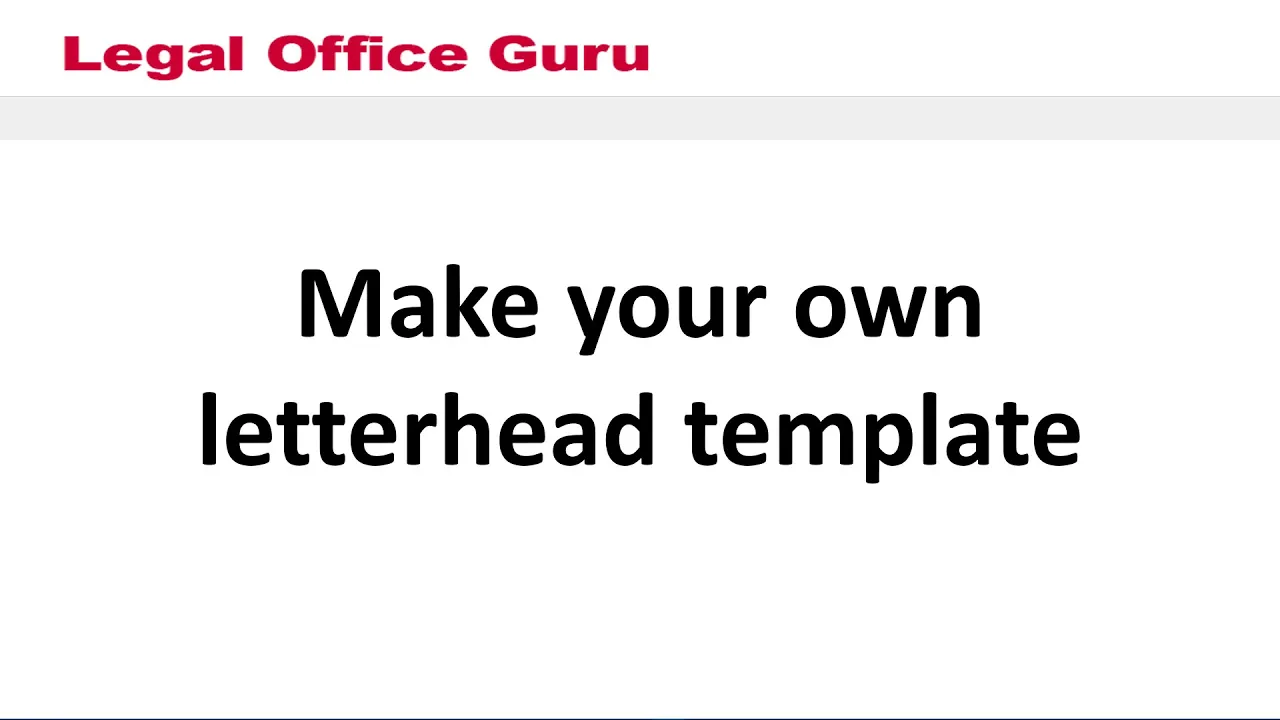
One Comment
Comments are closed.