When I got my first streaming video device a few years back, I spent an embarrassing amount of time binge-watching the dizzying array of streaming video I suddenly had access to. One of my early obsessions was a video series on Chow.com’s channel called “You’re Doing It All Wrong”. (I do love me some food porn.) Thanks to that series, I now know what’s wrong with most people’s mashed potatoes (not boiled long enough), how to pan fry bacon properly (look for the bubbles), and why sushi chefs laugh at me (only noobs dunk the entire roll in soy sauce and then cram it in their faces with chopsticks).
I’m pretty sure the owners of Chow.com have the phrase “You’re Doing It All Wrong” trademarked or something; otherwise, I’d steal that phrase for an article series. And I know just where I’d start: Tables of Authorities.
Microsoft Word’s Table of Authorities feature isn’t exactly known for its user-friendliness. Nobody’s ever said the word “automagically” about it. And more than one enterprising software vendor has found a lucrative niche making an easier-to-use interface for TOAs.
I’ve had to use this feature myself on several occasions recently, and I’ve rediscovered seven ways you can easily (and thoroughly) screw up a Table of Authorities. (Need a TOA refresher course? Click here.)
1. Marking citations too early
I’ve said it before, and I’ll say it again: don’t mark your citations while you’re still writing your brief. You may think you’re getting ahead of the game, but what you’re actually doing is setting yourself up to fail.
Why? Because every time you mark a citation, you leave behind an invisible code containing the information that Microsoft Word will need to create your Table of Authorities.

If you’re still at that stage of editing in which you’re moving large blocks of text around, you risk doing one of two things:
- Separating the text of the citation from its TOA code. The code, after all, is what tells Microsoft Word what page that citation is on. If that code get separated from the actual text of the citation, your TOA will cite that authority on the wrong page.
- Moving the “long citation” TOA code after the “short citation” TOA code. The first citation of a particular authority should always be marked with a TOA code that contains the long citation format which will appear in the Table of Authorities. All subsequent citations of that same authority will only contain a “short citation” which connects it to the original citation. Accidentally putting a short citation TOA code ahead of a long citation TOA code can produce some unpredictable results in your Table of Authorities.
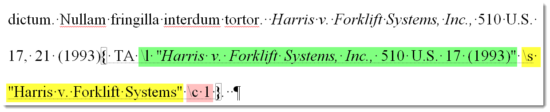
An example of a TOA code for the first occurrence of an authority citation
While you don’t have to have your brief 100% final before marking your citations, you do want to have major editing complete before you start working on your Table of Authorities.
2. Marking citations too often
A lot of users, once they’ve generated their Table of Authorities, see errors they need to fix—authorities appearing in the wrong section, citations that don’t meet Bluebook standards, etc. So they think, quite logically, that all they need to do is go back into the brief and re-mark the offending citations.
But going back for a do-over doesn’t correct the invisible code that’s there. It simply adds another code, creating even more confusion and error.
You’d be far better off learning how to interpret and edit the three parts of a TOA code:
- The “long citation”. In the TOA code attached to the first occurrence of a particular authority citation, the text between the quote marks following ” l” is the long citation format. That’s the text that will actually appear in your Table of Authorities. You want to make sure it conforms to the system of citation you’re using. In the illustration above, that’s the part that highlighted in green.
- The “short citation”. In every TOA code, there is a ” s”. The text within the quotation marks following that is what’s known as the “short citation” (see the section highlighted in yellow in the illustration above). Ideally, that text is how you consistently refer to the case, statute, etc. throughout your brief after the first citation. Even if you can’t be consistent with your subsequent citations, the short citation serves as your shorthand reference to the case or other authority as you’re marking the citations. It’s the string of text that connects all your citations together for the TOA.
- The TOA section number. If your TOA code contains a long citation, it will also contain, at the very end after ” c”, a numeric code (1 – 16) signifying which section of the TOA the citation should appear in (highlighted in pink above). Unless you deliberately change the section headings, the number “1” will be “Cases”, the number “2” will be “Statutes”, etc. (For a complete list of the defaults, click here.) Correctly assigning the right numeric code to the initial TOA code is the only way that Microsoft Word will know that Harris v. Forklift Systems, Inc. belongs in the Cases section.
If all else fails, you can always delete TOA codes and re-mark the citations. But being able to correct errors in TOA codes is a skill I think everyone who uses Microsoft Word’s Table of Authorities feature ought to have.
3. Not selecting enough text for your long citation
Ideally, the first time you cite a particular case or other authority, the citation should be formatted properly according to whatever system of citation you’re using. When you select the text of a citation before marking it, be sure to select the entire case name, reporter, court and year information. Selecting the entire citation (with either your mouse or your keyboard) before marking the citation ensures that all of this information is available to the Table of Authorities.

Select all of this text; you can always remove pincites in the TOA code.
Often, though, that first citation is a pinpoint citation (or “pincite”) which contains some information you don’t want listed in your Table of Authorities. In the Harris v. Forklift Systems, Inc. example above, “, 21” shouldn’t appear in the long citation part of the TOA code because that information is not properly listed in the Table of Authorities. Once I marked that citation, I manually removed the “, 21” from the text following the l code (see the second illustration under #1, above).
Again, here’s where knowing how to edit a TOA code comes in handy.
4. Not putting long citations in the right section
If you’re not careful as you’re marking citations, you can accidentally put a case in the Statutes section. The Category setting carries over from the last citation you marked, so if the last authority you marked was a Statute, the Category will default to Statute until you change it again. Word’s not smart enough to realize that an authority like Harris v. Forklift Systems is a court case.
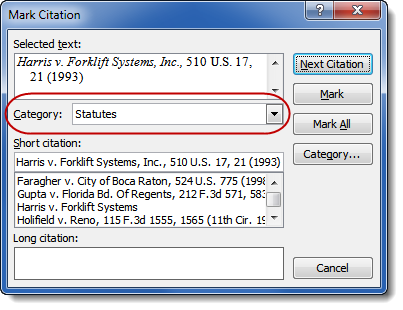
Always, always, always check this before clicking Mark!
5. Misusing the short citation
The “short citation” in a TOA code isn’t something anyone is ever going to see. That said, if you can discipline yourself to refer to a particular authority the same way throughout the remainder of your brief and then use that shorthand reference as your short citation, you can take advantage of the “Mark All” button (on the left in the illustration above). If, however, you sometimes refer to Harris v. Forklist Systems, Inc. as “Harris” and other times as “Harris v. Forklift Systems“, you’ll be forced to mark each subsequent citation manually.
Sometimes, though, it simply can’t be helped. For example, you may be able to shorthand a statute as “§ 5839” all through your text, but you can’t start a sentence with a section symbol. In that case, “Mark All” can catch most of the instances, but you’ll still need to double-check for the one(s) listed as “Section 5839”.
6. Leaving bad formatting in your long citation
The only text formatting you should have within the TOA code is the italics or underline (not both) for a case name. Don’t attempt to fix problems with the formatting (font size, etc.) of the TOA itself here; that’s what TOA Styles are for.
7. Not using Show/Hide to double-check your work
I am far too paranoid not to go back behind Microsoft Word to make sure everything’s marked properly and to check for orphaned codes, etc. Yes, it makes my eyes hurt to turn on Show/Hide (it’s that paragraph symbol right in the middle of the Home tab) and review all those TOA codes, but I do it. I suggest you do the same.
I also recommend lining up another person to help you proofread: one person (preferably someone who hasn’t had to read it multiple times before) to go through the brief and call out “Harris v. Forklift Systems, page 12″ while you check it off on the Table of Authorities Word has generated. Yes, it’s time-consuming … but you want your brief to be perfect, right?

Thanks Miss Deborah, Nice post. It’s really useful for student like me.
Great article! Two things that are useful –
Question: “My document is a mess – how do I just get rid of all of the codes and start from scratch?!”
Answer: Use Word’s Replace command to find: ^d TA – then replace with nothing. (The ^d HAS TO BE lowercase, and there is a space between it and TA.)
Question: “Is a Point and Authorities” the same thing as a “Table of Authorities”.
Answer: It’s actually a ‘hybrid’ of a Table of Contents AND a Table of Authorities. Instead of listing Citations under their respective Categories, they will be listed under other text, normally “Titles/Headings”. Create a one level ToC (easiest way is to use Styles) and then create the ToA as usual. CONVERT them both to “Regular Text” by highlighting the ToA and ToC Field codes and pressing CTRL+SHIFT+F9. It will turn on the Hyperlink Character Style. To remove that look, right-click on the Hyperlink in Styles Window and choose “Clear formatting for [X] instances”. Then copy and paste the citations under their respective titles/headings.
I. LOVE. MY. READERS!
I’ve always wondered if it was possible to target the TA codes in Find/Replace if I decided to nuke and start over. Fantastic tip! Thank you!
And, yeah, I’ve gotten some questions from readers about how to do that combination TOA/TOC thing. That sort of thing is (thank goodness) not required in the state I work in, so I have no direct experience with it. It’s a shame that, short of purchasing something like Best Authority or CitationWare, one can’t do Points & Authorities in Microsoft Word without jumping through lots of hoops. I will definitely have to try your method out.
Thanks for stopping by, Charles!
Great tips! One thing that I would add is to be sure to check that the TOA code appears on the same page as the cite. Cases can span over multiple pages (i.e., starts on the bottom of page 6 and ends on the top of page 7). By default, Word adds the TOA code after the cite. In a case where the cite spans over multiple pages, you would want to move the code before the case so that you get the correct page number in your table.
That’s an excellent point, Jane. Thanks for pointing that out!
Deborah Savadra's tutorials are the best thing I've seen on YouTube since the resource came into my life many years ago. Living in the sticks makes contact with professional people almost impossible – especially since Covid hit the world. I am preparing my first pro se petition because I could not find an attorney in Vermont who would agree that I have "standing". Legal research is not my strongest suit, but with Deborah's tutorials I have been able to present my case in a way that I believe will successfully influence the Court's decisions in my favor. Thank you Deborah.
Thank you! Good luck with your case.