Learning Microsoft Word can seem a daunting task. So many features! Where’s the best place to start?
If you want to boost your productivity in Microsoft Word fast, you really need to master these four features first. Learning how to leverage these can shave seconds or even minutes off repetitive daily tasks, which adds up to getting more work done daily (or even leaving the office at a decent hour!).
Here are the four best areas for you to spend a little self-education time, before you’re subjected to one of those legal technology audits you keep hearing about.
Styles
Even if you don’t actively leverage Styles or even know they exist, you use them. Word uses Styles to drive the formatting of everything from normal text to footnotes to headings to … well, everything. Once you learn to deal with Styles, everything from basic editing to Tables of Authorities becomes easier.
Leveraging Styles means you can control your document’s formatting from a central place rather than having to scroll through your document, fixing words or paragraphs one at a time. The next time you’re under the gun with an appellate brief trying to fix the spacing or indentation of your Table of Authorities, you’ll appreciate knowing how to find the right Style to fix rather than repeatedly applying on-the-spot formatting.
Quick Parts
The time you waste looking through old documents to find that perfect “party of the first part” paragraph could be spent saving that text snippet to Quick Parts so you could have two-click access to it later.
It doesn’t take much to build yourself a library of these, either. The next time you come across a commonly-used text snippet (say, a form Certificate of Service), take a few seconds to copy it over to a blank document, strip out the case-specific info to make it generic, then select the text and save it to Quick Parts. The next time you need that form, two clicks and voilá, you’ve dropped it into your new document without having to search your archives for a prior example.
AutoText
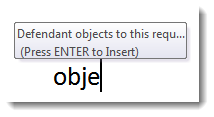
To me, this feature is just all kinds of fun. And if you’re a touch typist, you may prefer this feature to Quick Parts for short text snippets you use frequently. Once you’ve saved some AutoText entries, you can type four letters and Word pops up a little prompt. Hit Enter, and Word types the entire phrase for you. You can even embed codes to calculate sequence numbers for paragraph headings.
Templates
Re-creating the same document over and over from the last one like it wastes time. At the very least, you have to strip out all the client-specific information. Often, too, you have some variations between documents of the same type, so you have to go looking for examples where you included a paragraph about Subject X and copy-and-paste that into your new document, too.
The next time you’re drafting those Articles of Incorporation, why not take a few minutes to make a new template to use for all future Articles? You could include all of the different types of paragraphs (after all, it’s easier to take things out than put them in, either in the body of the document itself or within Quick Parts specific to that template.
It’s like having a document assembly system without having to pay for it!
For some more advanced magic, you can create templates that have their own Styles, Quick Parts and AutoText. For example, you could create a pleading template with your desired Heading Styles (including some with auto-calculating numbers in them, such as “First Affirmative Defense”), Quick Parts (a Certificate of Service and a borderless table to hold your case caption) and AutoText (your favorite standard discovery objections).
Really, you’re only limited by your imagination. Plus, if you’re flirting with the idea of document assembly software, you can use these features to mimic many doc assembly functions at no extra cost.
These days, efficiency is becoming essential in law firms. A little time invested in learning to leverage these four features will pay off big.

Your work is wonderful and appreciated. “Time” . . . Never enough of it till it’s time to waste it! JP 7-17-2015.