Does your court require you to not only conform to word number requirements in your filings but to certify the number of words, either within the filing itself or in a separate certificate? Here’s how to meet that requirement without tripping over some sneaky Microsoft Word limitations.
Unless otherwise noted, all instructions and screenshots are from Microsoft Office for Windows version 2016.
First, the good news: Word can count words for you. You’re not stuck going through your pages counting “1, 2, 3, …”!
But which words does Word count? If you’ve tricked out the Status Bar like I showed you, you’ll already see the number of words just to the right of the page and section numbers. Click on that (or go to Review tab > Word Count), and you’ll get a dialog box like this:
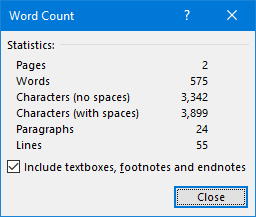
Counting footnotes versus not
See that checkbox that says “include textboxes, footnotes and endnotes”? That wasn’t always there. It used to be that Word wouldn’t count the words in footnotes (and, apparently, endnotes and text boxes). So that’s good news.
However, you need to be aware that, if you’re relying on the number that’s shown in your Status Bar, that’s dependent on whether this checkbox is checked. (Test it out for yourself.)
Counting only certain words
But both the Status Bar and the Word Count dialog box count the words in the entire document. Depending on your court’s requirements, you may only be required to count the words in the brief itself (i.e., excluding the introductory material like Table of Authorities and the end-of-brief certificate of service, signature block, etc.).
So how do you limit it to just the section of the document that needs words counted?
[NOTE: The above video was recorded using Word 2019. All instructions work in versions 2010-2016.]
tl;dw
So, to summarize:
- You can find Word Count on the left end of the Review tab.
- You can also place that same count on your Status Bar for each reference.
- Word Count can include or exclude footnotes, endnotes and text boxes (not each element separately; it’s an all-or-nothing scenario).
- If you want to count only the words in a particular section of your document, select that portion of the text with your mouse or keyboard, then go to Review > Word Count to open the Word Count dialog box to see how many words are in that section and whether that count includes/excludes footnotes/endnotes/text boxes.
- If your requirement is to count every single word in your document, then you can go to Insert > Quick Parts > Field > NumWords > OK to insert an automatically-updating field. There’s no switch to include/exclude footnotes/endnotes/text boxes.
(By the way, some people have written macros/VBA code to solve the word count problem. Caveat emptor.
Using the NumWords field
You may be thinking to yourself, “I’ve got the system beat – I know about the NumWords field.” Clever you! Except … it’s not as accurate as you think it is.
See, the NumWords field counts:
- The total number of words in the document; but
- Excludes words in footnotes, endnotes and text boxes.
That may make it useful in some contexts, but in a legal document, you typically want to include the footnotes/endnotes but exclude the introductory material (like the Table of Authorities) and other required text like a certificate of service.
Hey, Microsoft – here’s an idea!
A lot of the fields in the Insert Field dialog box not only have some standard formatting options (known as “switches”) but have some field-specific switches that drive all sorts of nifty behaviors. For example, check out what’s available for the SaveDate field:
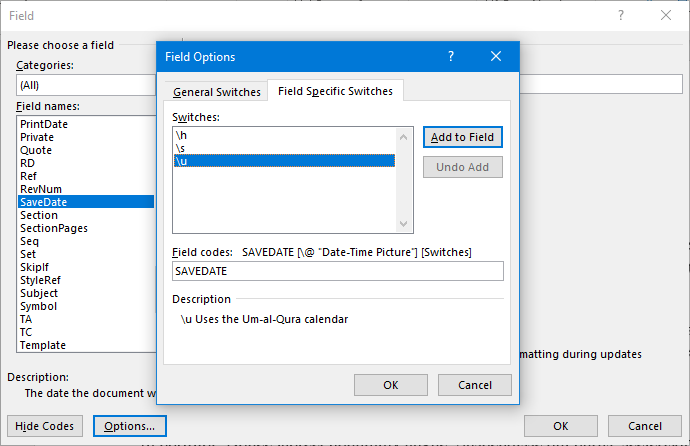
You can use a switch to pick a different calendar for the SaveDate field
If you’re wanting those same kinds of options for the NumWords field, you’re out of luck:
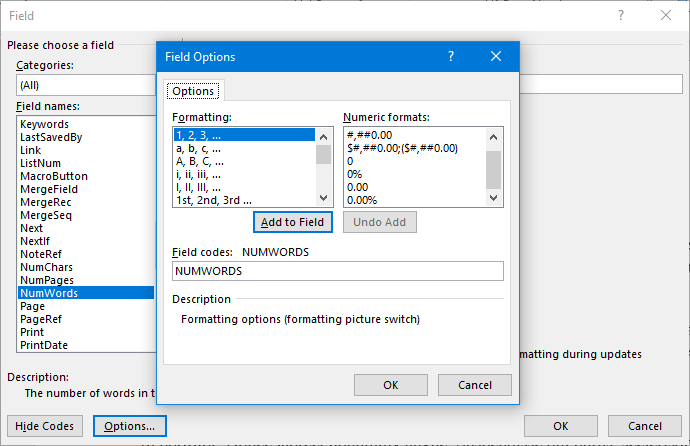
No field-specific switches for the NumWords field. (Womp, womp …)
Apparently I’m not the only one calling for this, and it’s not a new request, but I still think it’s worth Microsoft adding the following switches:
- Include/exclude text from footnotes, endnotes, and/or text boxes from NumWords’ count
- Limit the count to specific section(s) of the document
Who’s with me here?

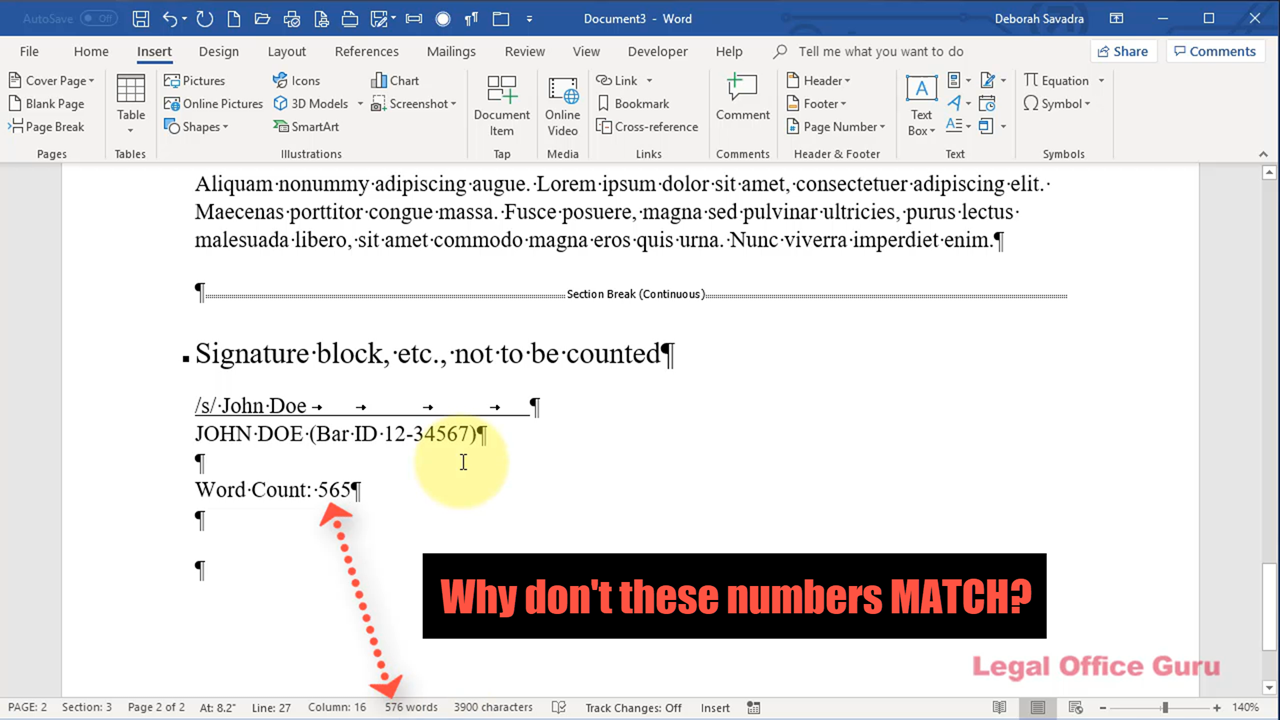
Archaic solution but it usually works: the caption page, TOC, TOA, substantive brief or memorandum, and proof of service (sometimes also a separate signature page for the brief) are each a separate document. Use the word count for the brief or memorandum. Print then assemble all the “final” documents after the word count and signature are done and then scan to *.pdf for e-filing or print copies for paper service copies.