How many times has this happened to you?
You’re typing merrily along (or maybe not so merrily, but, hey, you’re typing), and whatever you’re drafting/transcribing has a list that starts with (a), then goes to (b), then to (c), etc.
And you type the open paragraph symbol, the letter “c”, and the close paragraph symbol, and as soon as you hit the space bar …
Where did that *#*@&#^! copyright symbol © come from?
Yes, AutoCorrect strikes again. And when it’s not correct, it’s wrong. Seriously wrong.
Fortunately, there’s a way to fix that. I promise.
In Word 2010 and up, go to the File tab to get to Options:
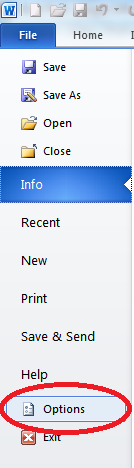
Now, click Options, then go to Proofing to see AutoCorrect Options:

For you Mac users, Autocorrect Options are directly accessible from Word > Preferences:
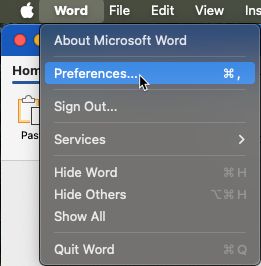
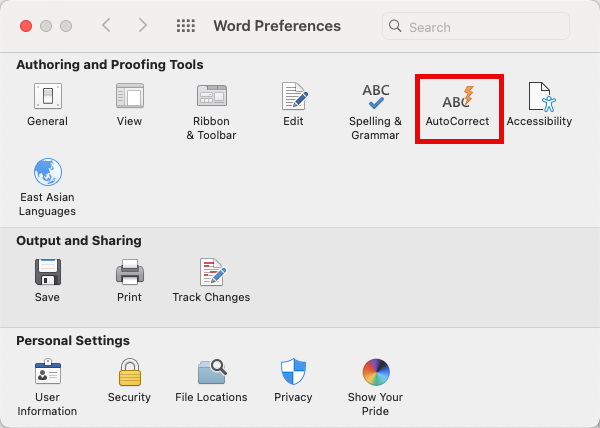
Now, you’ll see the dialog box for AutoCorrect Options:
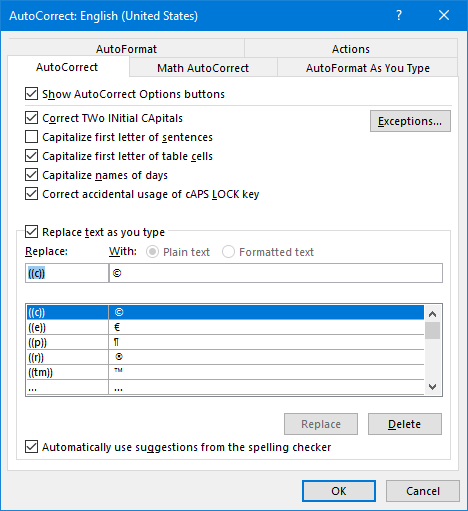
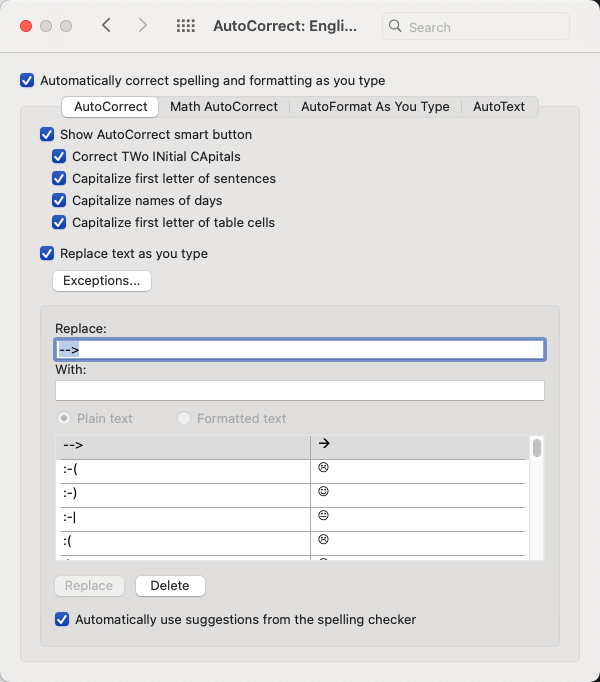
See that first entry, the one that says to replace any instance of “((c))” with ©? By default, it usually says to replace any instance of “(c)” with ©. I modified it to add an extra set of parentheses so it doesn’t mess up when I type “(c)”. That way, I still have an AutoCorrect shortcut for a copyright symbol, just not one that interferes with normal typing.
In fact, I scrolled through the list and modified the other symbols, too. You can also add your own custom entries – stuff you misspell so often you forget how the word’s actually spelled – and AutoCorrect will fix those as you type. Just type the misspelled version in the Replace field, type the correct version under With, then hit Add.
And before you click OK to finish, be sure to uncheck any of those boxes above that look like trouble. (Sometimes, that whole “capitalize the first letter of sentences” gets in my way, particularly when I’m typing lists of stuff.) You can always come back here and reset anything you decide is really useful.
Now … no more mysterious characters popping up while you type!

Went to numerous sites etc. and you were the only one who perfectly detailed how to not have the next line start with a capital letter