Have you ever had a document that you had to get all on one page, but there seemed to be just a little too much text to make that happen?
I assume you’ve already tried reducing the font size or making the page margins smaller. But have you tried any of the following?
- Reduce the line spacing by an incremental amount — Block the text you need to reduce (CNTRL-A is a handy way to select all text in the document except footnotes, headers, and footers), go to Format, Paragrah, and choose Multiple under Line Spacing. Then, type in a number just a little less than your normal line spacing (e.g., if your line spacing was Single, then type in .98). Play with the settings until it looks right to you. That trick will squeeze everything together by an incremental (but unobjectionable) amount.
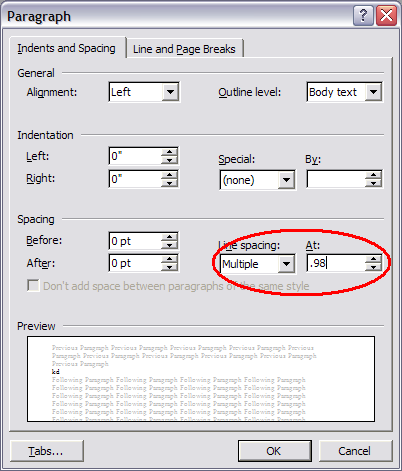
- Reduce the character spacing by an incremental amount — Same principle, but here you’re squeezing characters together rather than lines. For this, you need to go to Format, Font:
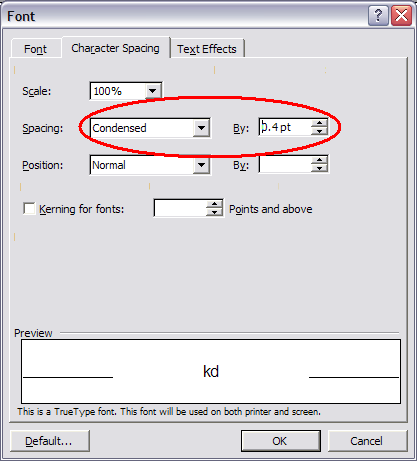
- Change fonts — Yes, you’ve tried changing the size of the font, but have you tried changing the font itself? Some proportional fonts, even those of the same size, take up less space than others. Do a little experimenting to see which fonts get you closer to your desired page count.
- Place compatible elements side-by-side — If you have, say, a signature block and a notary acknowledgement, can you place those blocks of text in two cells of a table and put them side-by-side rather than putting one item below the other? The table method also works well with addresses in a long Certificate of Service.
What are your favorite tricks for squeezing text?

Hi. I like the way you write. Will you post some more articles?