I’ll admit it: I am not a world-class typist. I can do about 85-90 on a good-to-average day, but years of working with word processors has made my error rate a little dodgy.
And I’ve noticed, over the years, that no matter how much typing practice I get, there are a few words I misspell (really, mistype — I actually do know how to spell them!) frequently. That annoys me. A lot.
But taking the advice of my fellow blogger Vivian Manning, I’m going to stop obsessing about typos and let the computer do more of the work for me. Because if the machines can do more work, why not let them? And because not many people know how to get Microsoft Word to correct their common typos, I’m going to show you how. (Because I want you to do less busywork, too!)
The next time you catch yourself mistyping something, and it’s a mistake you know you make a lot, instead of correcting it, right-click on it:
What you’ll get is a dialog box that looks like this:
Now, I want you to notice two things here:
- That “Show AutoCorrect Options buttons” checkbox is checked. That makes AutoCorrect configurable from the Options dialog (which you can get to from the File tab in version 2010 or the Office Button in version 2007).
- That the “Replace text as you type” checkbox is checked. Because if that’s not checked, then this whole exercise is pointless.
You’ll also see that I’ve typed “regardign” (yes, that’s the typo version; I meant to do that) into the “Replace” field and the correct spelling in the “With” field. That adds my peculiar typo to the list of corrections that AutoCorrect will do for me. Your particular typing bugaboo may already be in the list, so do scroll down to check.
Once I added my typo to the list, I clicked Add, then I clicked OK to finish.
Now, whenever I make that predictable “regardign” error in my documents, Microsoft Word will correct it for me without my even having to lift (another) finger. Isn’t that nice?
And for the Mac …
What’s called Options in Windows is called Preferences in Mac. In Word, click Word > Preferences in the top left:
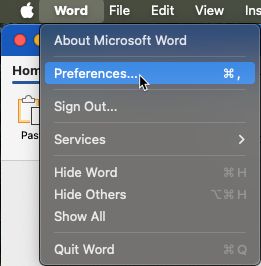
… and AutoCorrect is its own menu item:
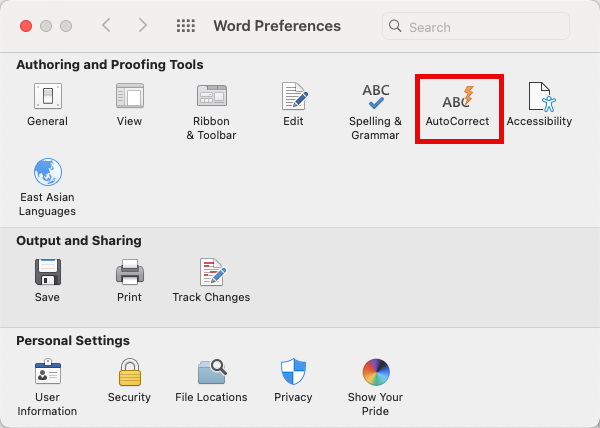
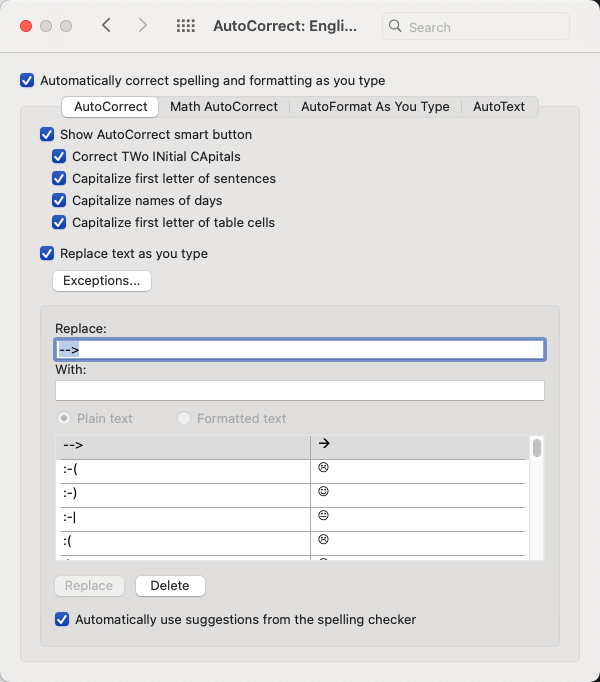

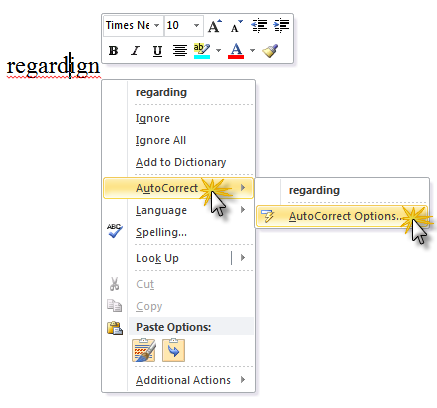
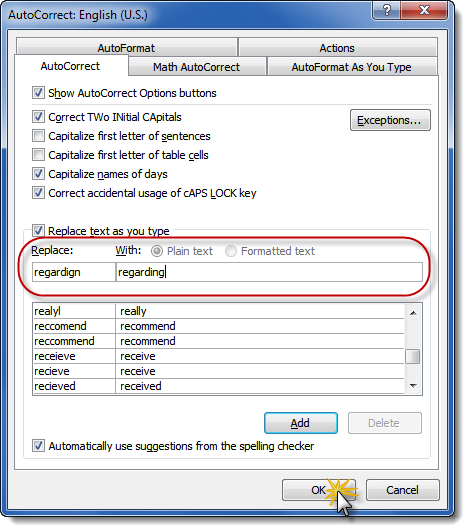
This is a GREAT tip!!!
I love your emails and posts. Sometimes, I forget one of your tips and need to access it badly. Is there a way to search for them? I’ve been just searching all of your emails until I find what I’m looking for, which doesn’t always happen. Any tips for shortcuts? I’d much appreciate it.
Thanks,
Jennifer L Brown
There’s a search bar in the top of the right-hand sidebar. It’ll allow you to search by category, tag, or the text within the post. Also, I’ve grouped popular article types and linked to them beneath there. Just scroll up and look for something like this:
And here’s a trick that’ll work with any site: plug your search terms into Google, then add “site:[nameofsite.com]” (without the quotes) onto the end of your search terms. I use that trick all the time.
Right-clicking on a misspelled word in Word 2013 doesn’t bring up “autocorrect”. It only brings up other spellings to select from, “Ignore All”, “Add to Dictionary”, “Hyperlink” and “New Comment”. Thoughts?
I haven’t had a chance to check this in 2013 (will do so this weekend), but in 2016, right-clicking on a misspelled word brings up this:
P.S.: It looks like they “deprecated” this feature in 2013 but restored it in 2016. See http://wordribbon.tips.net/T013131_AutoCorrecting_from_the_Context_Menu.html