I seem to make my best discoveries about Microsoft Office when I’m annoyed. (See my last post, for example.) It’s that kind of annoyance that says, “There’s got to be a better way to do this.” For some reason or another, this time it was paragraph numbering. But not the normal kind where you have the paragraph number indented about half an inch on the same line with the start of the paragraph. The document I was working on (a will) had the paragraph number floating centered above the paragraph. While I was drafting the document, I just knew the attorney I was working for would be moving paragraphs all over the place, and I didn’t want to stop to renumber them when he did.
I remembered one of the paralegals I work with telling me that it was possible to embed numbers in Styles. So I went nosing around in Styles, looking to modify my Heading 1 so that it had an automatically incrementing Arabic numeral and a period, like so:
So I right-clicked on the Heading 1, clicked Modify, and started looking for Numbering.
And here came the dreaded Bullets & Numbering dialog box:
It was at this point, frankly, that I felt a little twinge of fear. Or loathing. I’ve had my share of run-ins with Bullets & Numbering. In my experience, it’s easy to get these things all screwed up. However, desperate as I was to find a solution to my problem, I decided to take a stab at it. I picked the style indicated above; namely, the one with the Arabic numeral with a period after it.
Once I did that and clicked OK, I went back to the Modify Style dialog box and set about revising the Paragraph settings:
Obviously, not everybody’s going to want to use the same settings I did above, but the main thing I want you to notice is that I set the paragraph justification to “Centered”. That was what was going to get me a centered Arabic numeral in the middle of the line floating above the paragraph.
Once I clicked OK, I was back at the Modify Style dialog box, where I adjusted the font and size and turned off bold. I clicked OK again and went back to my document.
Now, any time I started a new numbered paragraph, all I needed to do was click on Heading 1 and I had my next paragraph number. Then I would press Enter (which would revert the Style of the text back to Normal) and start my paragraph.
The especially eagle-eyed among you will notice that Arabic numerals aren’t the only choice here. You can not only choose Roman numerals, you can also choose numbering sequences like “First”, which make this an interesting alternative to the technique I showed you in “How to automatically number your discovery requests … in 5 keystrokes“. There would be no need for the SEQ field code if you wanted to create just a single sequence.
So, what do you think? See any possibilities for using numbering in your heading Styles? Let me hear about them in the comments below.


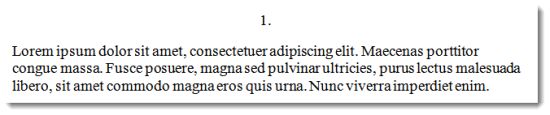
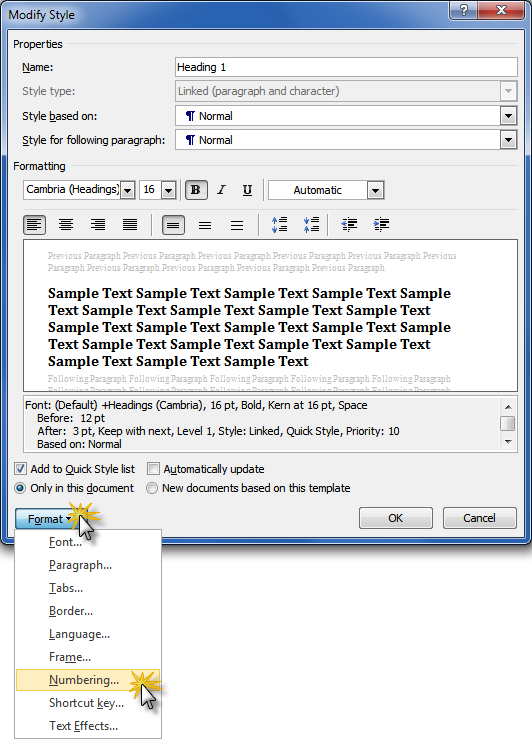
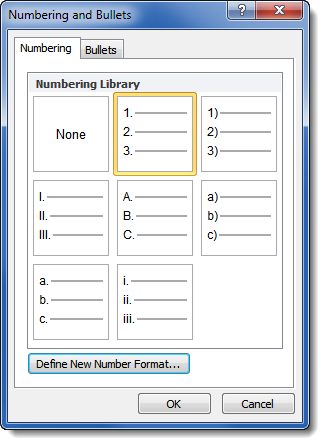


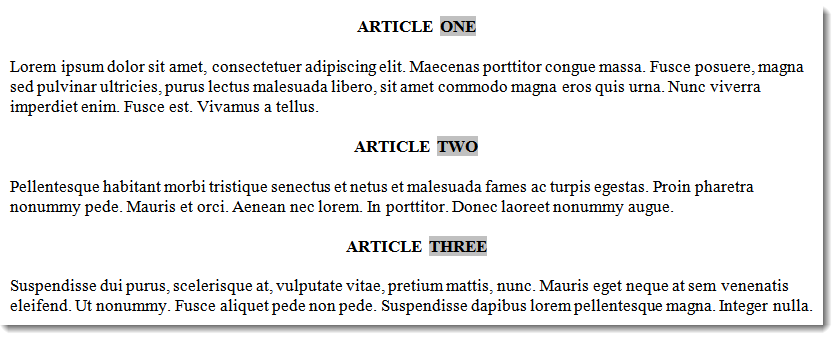
Deborah,
we use a slightly different approach, especially when dealing with Multilevel numbering. We use Word’s multilevel numbering that is linked to heading styles. It’s quite a process to teach our staff, being inherently unnatural to them. I wonder if there’s a benefit to one method over the other?
Did you write an article on how to do “the normal kind where you have the paragraph number indented about half an inch on the same line with the start of the paragraph”?
I need to delete and paste paragraphs and have them renumbered automatically.
Over a period of years I have developed a numbering system using the same basic technique as you have described, except my numbers are in-line rather than hovering above the paragraph. I have used levels 1 to 4 to give me heading, sub-heading, paragraph and bullet point (1, 1.1, 1.1.1 and 1.1.1.1). This has the advantage that every paragraph and bullet point has a unique number and also I can automatically create a Table of Contents using level 1 and 2.
The problem I have is that Word appears to be unstable. When I start a new document the format has changed (even if it is a template) or if I email it to a colleague to add paragraphs it can become distorted. I have resorted to using a copy of my last report and deleting all of the text before starting again.
@David: If you create new styles for your numbering scheme and base them on the heading styles, you will still be able to use them to generate the table of contents, but they won’t go wonky on you because Word will never try to revert them to some default state (which is probably what’s happening now). This would also solve your document sharing problem, which is caused when the colleague opens your document and his computer automatically updates the heading styles, which are defined differently on that computer.
Yeah … what she said. Thanks, @Kelly, for posting that!