One reader wrote in recently that she was having a problem selecting cells in Microsoft Excel:
When in a spreadsheet and I click on a line it selects at least four lines.
In other words, she couldn’t select a single cell or just one row in the spreadsheet. It was as if her mouse cursor had a mind of its own!
Well, this was certainly a new one for me. I personally had never run across that particular problem, so I had no solution off the top of my head.
So what did I do? I went to Microsoft Answers (http://answers.microsoft.com) and did a little search. And not one but two possible solutions presented themselves.
1. Extend Selection Mode
Apparently, according to this Microsoft Answers entry, if you press the F8 key, you’re toggled into something called Extend Selection Mode. This basically means that your first mouse click will define the start of your selection and your second mouse click will define the end of it. Extend Selection changes the behavior of the mouse and arrow keys to enable a user to more easily select multiple cells.
If you notice some weird selection behavior going on with your mouse in Excel, take a look at the Status Bar — you might see something toward the left end that says “Extend Selection.” Even if you don’t, turning the selection mode off is easy. Just press F8. That’ll turn it off and return your mouse and arrow keys to normal function.
2. Zoom Slider
Based on this reader’s description of her problem, I had assumed she had stumbled across Extend Selection Mode. But, as it turned out, her problem was solved by adjusting the Zoom on her View in Excel.
Changing the Zoom is easy, and there are several ways to do it. To me, the easiest way is to use the slider at the right hand end of the Status Bar:
If you don’t see that on your Status Bar, simply right-click anywhere on it and make sure that feature has a check mark next to it. (Click here for full explanation of how to modify your Status Bar.) And it works about the way you’d expect it to. You can use your mouse to pull that little slider thingee back and forth, or you can click on the plus and minus signs to move Zoom up or down, or you can even click the percentage (see where it says 100%?) and get this menu:
Frankly, I don’t know why changing the Zoom would have any effect on text selection. But, hey, whatever works, right?


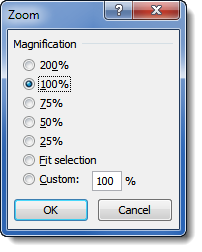
Thank you for this. For my case, F8 wasn’t the answer. Zoom was. Huh? Go figure, but it worked. Thank you, angel.
Just wanted to say “Thank You”. My problem was the zoom issue, also. I have fought this for years….always seemed to happen when I was pressured for deadlines. I never knew what to do, but I do now.
You are awesome!