One reader who works in insurance defense law (a woman after my own heart — so do I) asked me this question recently:
In a case where I am automatically numbering the beginning of each paragraph (sometimes up to 100)…and then have to refer to the same paragraph number in the text (e.g., 1. Deny the allegations contained in paragraph “1”), how can I get the number in the text to match the corresponding number of each specific paragraph so that if I have to delete a paragraph, I will not have to go into every paragraph to change the text to say responding to paragraph”2″ to correspond with the actual numbered paragraph? I know it has something to do with using fields in the text.
Again, a woman after my own heart. She’s trying to automate something to minimize the amount of repetitive editing she’ll have to do as the document changes. I like people who think ahead like that.
And she’s right: it does have “something to do with fields in the text.” But which one is appropriate here? The answer may surprise you … and you might find a use for it in your own documents, too.
Just to clarify, the result she’s looking for is this:
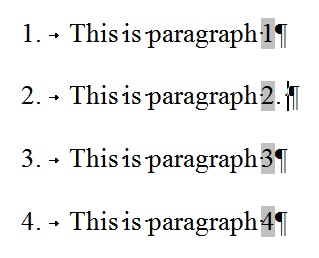
See how those numbers after the word “paragraph” are shaded? That signifies the presence of a field. (The setting to shade or not shade the field is found in Word Options under Advanced > Show Document Content as a drop-down box called “Field Shading“. Word Options is available under the File tab in Word 2010-2016 or the Office Button in Word 2007.) Shading or not shading the field does not> affect how the text prints — a field that is shaded on the screen does not print with any shading. Shading the field simply makes it stand out on the screen so you’re aware you’re dealing with an embedded/calculated value as opposed to regular text.
So what we’re going to do here is insert a field to display the current paragraph number (assuming you’re using Paragraph Numbering to number your paragraphs automatically — that’s the #1 prerequisite to making this work) and re-inserting it into the text at will. If you’re not familiar with using automatic paragraph numbering in Microsoft Word, click here for a video tutorial (opens in a new tab/window).
What? You don’t know how to insert a field? You don’t even know what a field is? Oh, you’ve been missing out on a world of Microsoft Word power, and you don’t have to be a propeller-head to take advantage of it. Basically, fields allow you to insert a wide variety of text and numeric data into your document, including the current date, the total number of pages in the document, the current Section number … the list is nearly endless, and endlessly useful. Head on over here for a whole slew of tutorials on what fields are and why they’re so useful, and I’ll wait right here before continuing.
Back? (Never left? Sorry, from here I can’t tell the difference.) Okay, here’s how to insert a field (the process starts off the same way with every field; once you’re in the Fields dialog box, switch and other settings are field-specific):
- Go to the Insert tab and click on Quick Parts, then click Field:
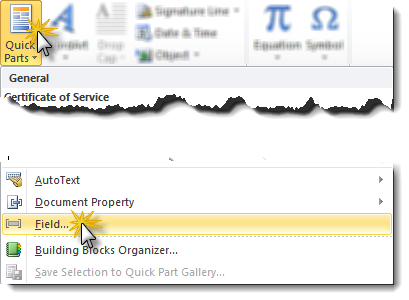
- The field you will want to choose at this point is called StyleRef. (Yes, I know, that makes no sense. Nevertheless, that’s what you need.) If you can’t see it in the list on the left, click the drop-down under Categories and choose All so you’ll see all the fields, not just a subset.
- Once you have a complete list of Styles, choose Style Ref, then choose List Number (more on that in a moment), then check the box next to “Insert paragraph number”, then click OK:
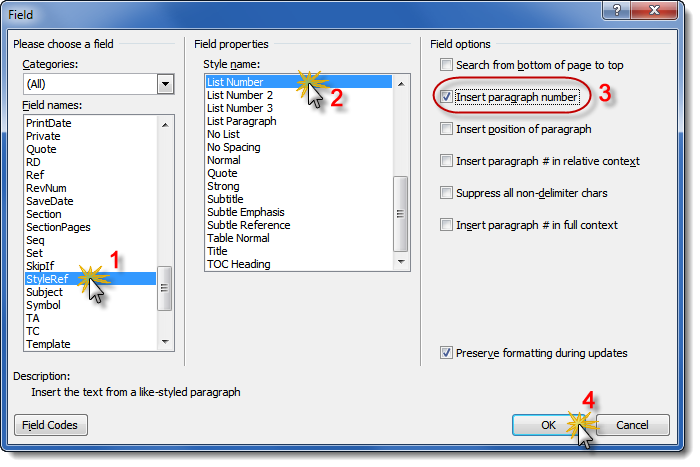
At this point, an explanation is in order. I had you choose List Number because I assume you’re using the default paragraph numbering Style (called “List Number”) to number your paragraphs. Most of the time, that will be true. Sometimes, it may not be. If you don’t get the result you’re looking for, try List Number 2 or List Number 3.
That’s the basic set of instructions, but there are a couple of caveats that I need to make you aware of. Here, let me show you:

I keep getting the ERROR message when trying to do this function.
There’s an easier way to do this! At least in Word 2007 and later. Rather than messing with fields, on the Ribbon you go to References>Cross-reference, select the paragraph you want, and voila! Instant reference. You can even have it insert the full context for your subparagraphs (e.g. para. 7(c)), rather than having to have 2 fields.