Got a long brief or other document that has lots of headings, subheadings, etc.? You need Styles, baby.
No, not style — Styles.
The Styles function in Word is a handy tool for, among other things, setting up headings for different sections of a document. These styles serve a dual purpose: not only do they help keep document formatting consistent (i.e., all paragraph and subparagraph headings at a particular level, for example, will be consistent through the document), they can help later when you create a Table of Contents, since Word can use these styles to create the levels of your Table of Contents.
There are a couple of different ways to use Styles & Formatting (as the feature is formally known) in your document.
Word templates (like the Normal.dot template you use for most new documents) come with a pre-defined set of Styles for you to use. To take advantage of these Styles, you can use either the handy drop-down menu on the left-hand side of the Formatting toolbar, or you can invoke the Styles & Formatting pane on the right-hand side of your screen to get a fuller view of what’s available.
Here, let me show you:
Using and modifying existing Styles
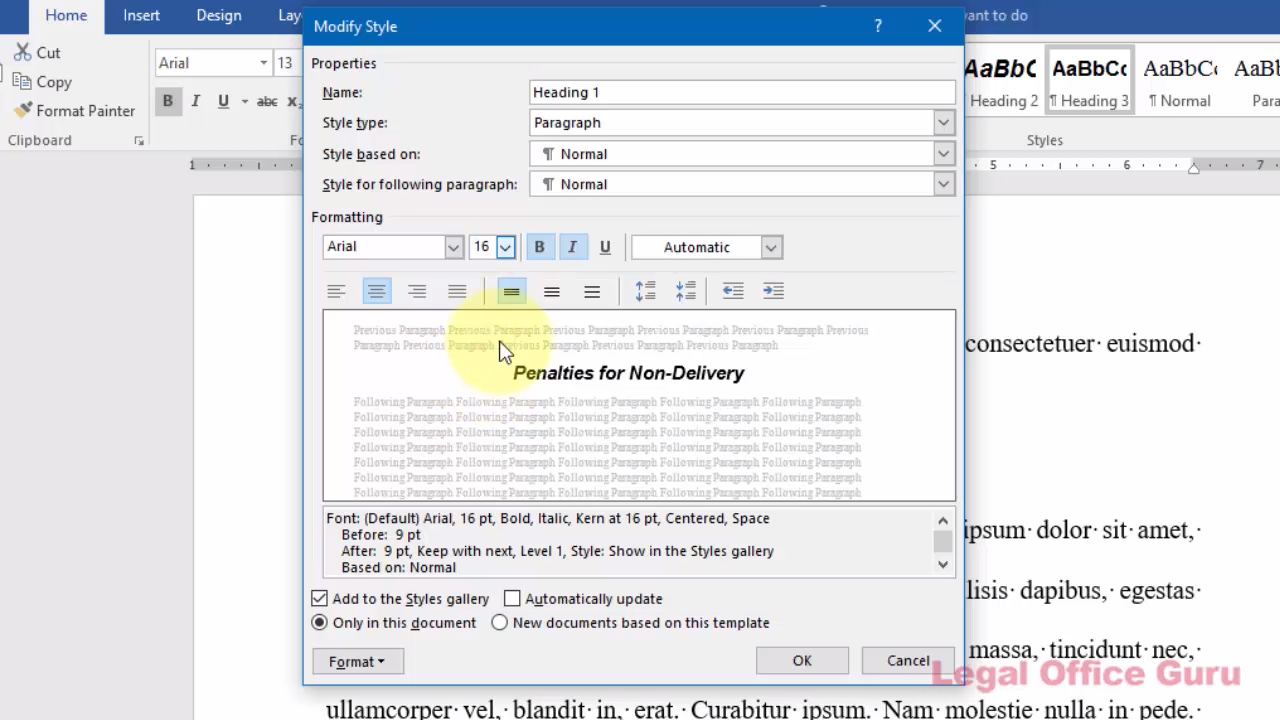
Adding your own Styles to a document
In some cases, you may want some special formatting that the Word template you’re using doesn’t include. For example, I tend to want a Style just for indented quotes. I mean, who wants to go through all that paragraph formatting every single time? Not me, baby.
Here’s a quick tutorial on how to make your own document Style:
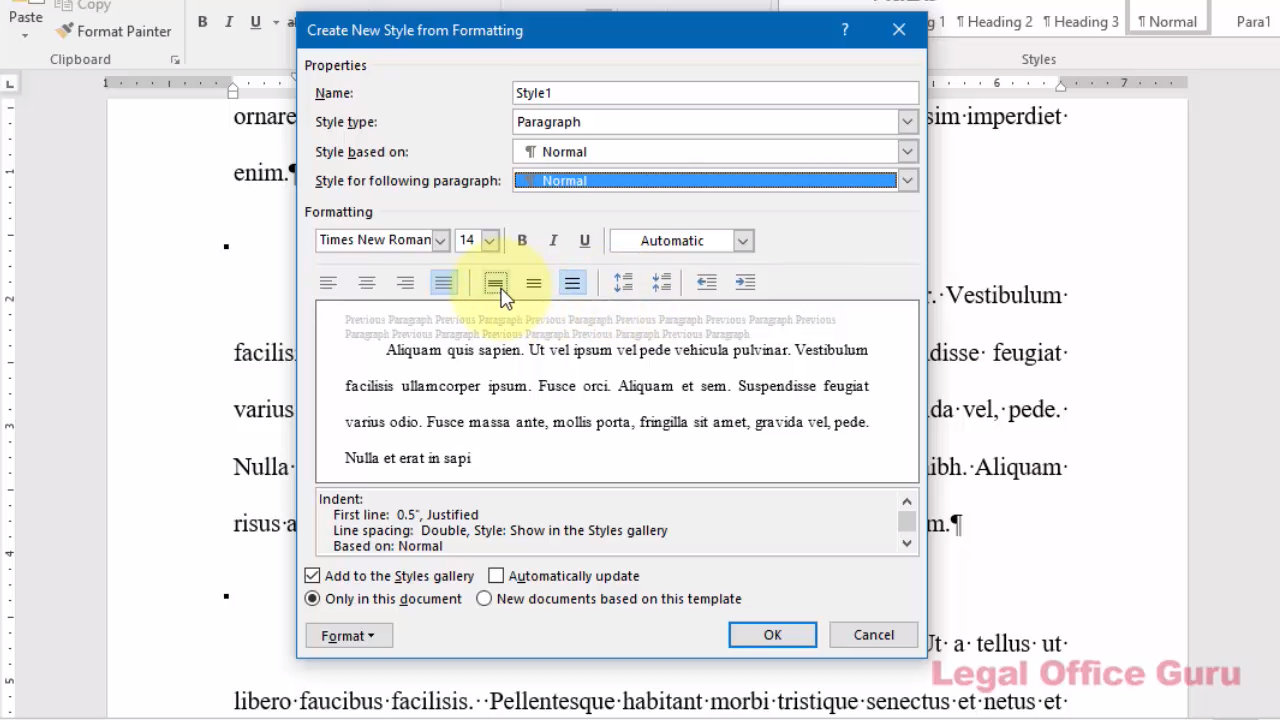
Once you get the hang of this feature, you’ll find that it’s easy to put together consistently formatted briefs and other long documents.
And one bonus: using Styles & Formatting helps in putting together an automatic (read: self-updating) Table of Contents if your document needs one. Click here for that video.)
This content is part of a course
What you’ve learned here is just a small part of my Lawyer’s Guide to Microsoft Word Styles course, where you can learn how to leverage the power of Styles to control document formatting and structure and to make global document changes with just a few clicks. Click here for more information.

Do you have text versions of the videos? I would much prefer to read the instructions than to watch the videos.
Thanks.
Unfortunately, transcribing the videos is a time-consuming process, so only a couple of the videos have transcriptions available.