A friend of mine was about to tear her (expensively and enviably coiffed) hair out the other day. She’d copied over some text from an old Wordperfect document into Word to start a new document. But she couldn’t get rid of the DRAFT watermark.
It’s not like she didn’t know how to delete watermarks in Word. All you have to do (in Word 2007, which is what she had) is go to the Page Layout tab, click on the Watermark button, and choose Remove Watermark at the bottom of the menu.
But she did that … and there was STILL this big ol’ word DRAFT stuck behind the text! Like so:
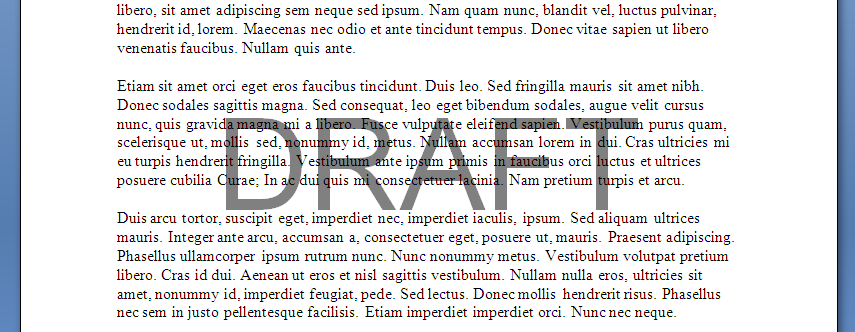
If you’ve either retrieved or copied your old WordPerfect documents into Word as a conversion method (something I suggested in an earlier post), you may have run across a similar situation. Here’s why it’s so messed up.
When the WordPerfect formatted text is copy/retrieved into Word, the watermark is essentially converted to full-page-size text box within a header/footer and configured to appear behind the text instead of above/below it (I tell you this because it’ll help you understand how we solve this little problem).
To get rid of it, you just have to enter Word’s header area to edit it. Then, use your mouse cursor to grab the text box containing the offending watermark (or, if you can’t grab it with your mouse, use CTRL-A to select everything in the header) and hit the Delete key to get rid of it.
Here’s a video showing you how to do it:
Another WordPerfect conversion dilemma solved!

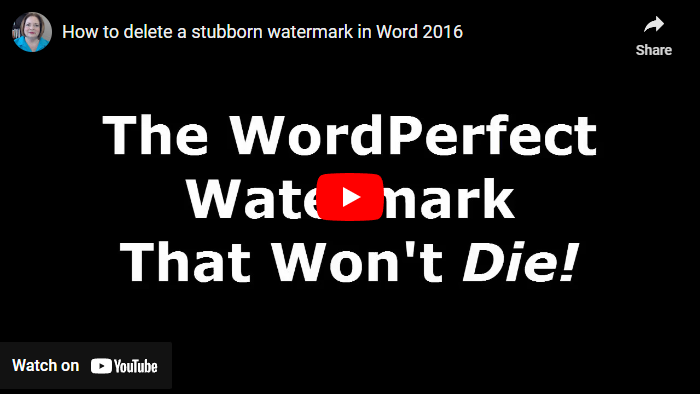
3 Comments
Comments are closed.