Have you ever hit the Delete key to remove a hard return (a.k.a. Paragraph Break) or Page Break or Section Break in your document, only to create an unmitigated formatting disaster?
If you’ve done it just now, relax. Then hit CTRL-Z (undo) and read on. I’ll show you (a) why this happens and (b) how to prevent it happening ever again.
Here’s a very simple illustration. Say you’ve got an old WordPerfect document, and there’s a random Section Break in the middle of the text (and I find this is a common occurrence in converted WordPerfect documents):
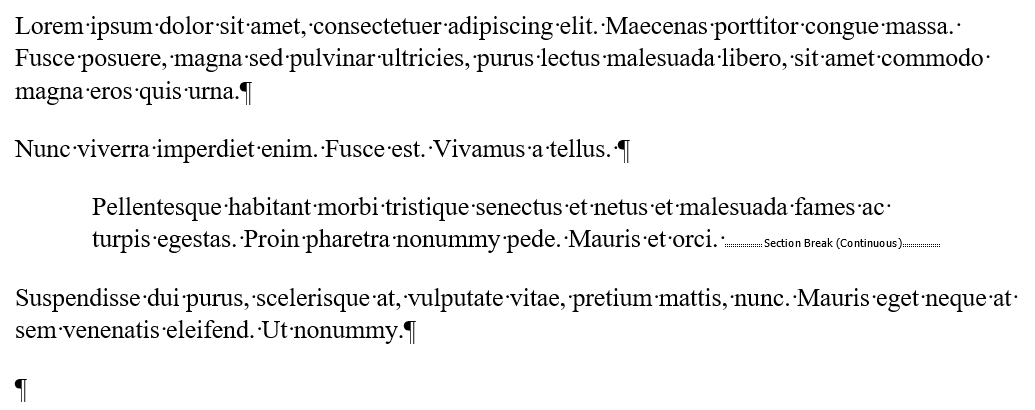
If you simply click your cursor just before the Section Break and hit Delete, this is what invariably happens:
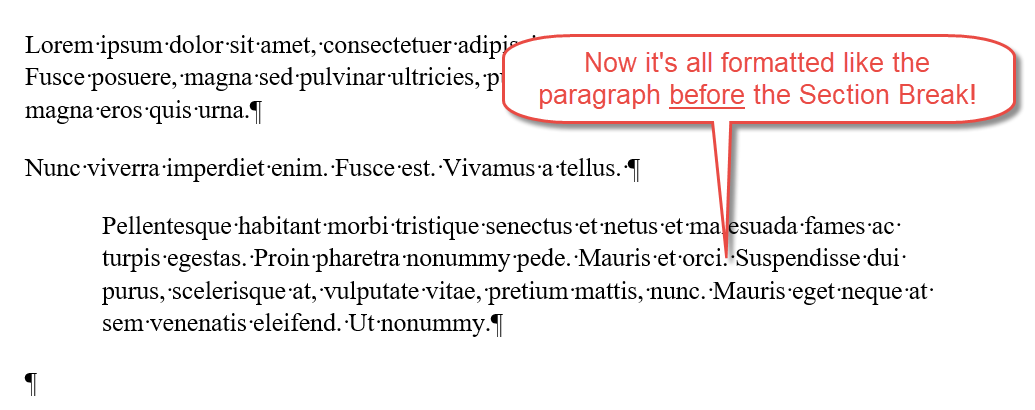
Removing the Section Break caused the second paragraph to “inherit” the formatting of the first paragraph (the one just before the Section Break). Granted, this is a pretty simplistic example. But the basic principle still holds: removing any text break (because this also applies to Page Breaks, Column Breaks, etc.) will cause Word to choose one set of formatting to apply to the text before and after the now-removed break.
The solution? Isolate the break with hard returns (a.k.a. paragraph breaks) before and after. Then remove the break.
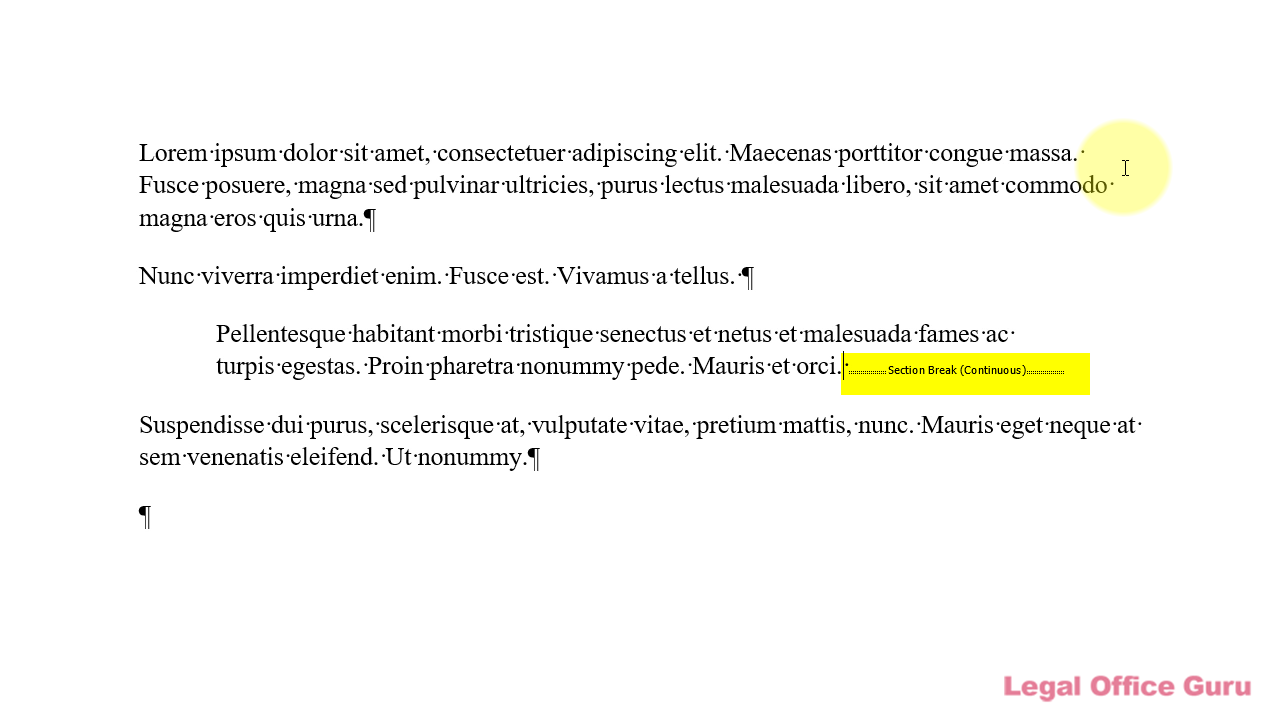
What formatting disasters have you inadvertently created while working in Word? Let me know in the comments below.

I am working on a Word doc sent to our firm from another firm. It includes footnotes. When I revised the doc based on my attorney’s edits, which included deleting some of the text plus footnote references, the footnotes references in the body plus at the bottoms of the pages did NOT renumber sequentially but retained their original numbers. Any idea why? I have no background info on the history of the doc since it came from another firm.
Your document didn’t start its life (or get copied from) a WordPerfect document, did it? (See https://legalofficeguru.com/copying-wordperfect-footnotes-microsoft-word/) That would be one explanation. I know you said you didn’t know the history of the document, but that post I linked to will show you some of the tell-tale signs of WordPerfect-originating footnotes.
Second suggestion: Check the footnote settings by clicking the small launcher arrow in the Footnote section of the References tab to ensure there’s a consistent numbering scheme throughout the document:
(Yes, I know the above says “Endnote”; that’s just an example of the Footnote/Endnote dialog box.)
Third suggestion: Use CTRL-A, F9 to force all fields to refresh.
Hope at least one of those helps!
In the text, you say "Isolate the break with hard returns (a.k.a. paragraph breaks) before and after. Then remove the break." In the video, you say, "Put a hard return (Enter) before the Section Break. . . ." It seems to work with just a return before the break.
If this type of problem doesn't need both, just an edit in the text will fix it. If some problems need both, please tell us more.
Thanks!! Love your emails!
I say “isolate the break with hard returns … before and after” as a safety precaution, not a precise prescription. While placing just one before the section break may work in some instances, I can’t anticipate every formatting scenario a user could have inadvertently created. If I complicate matters by trying to describe different scenarios (“if it looks like this, then do this; otherwise, do this other thing”), I’ll invariable get an email at some point that says, “But you SAID …” when inserting only one hard return before or after doesn’t work for someone. If you put two hard returns in instead of one, then you just have one more to remove, which takes less than a second. To my mind, better safe than sorry.