You’ve selected your text and single-spaced it, either using CTRL-1 or the dropdown on the Home tab (or even going into the Paragraph dialog box), but you still see a bunch of extra space every time you hit the Enter key. What’s going on there?
One of the most frequent distress calls I get from Word users is, “Why won’t Word single-space my text?” If that’s what’s tripping you up, here’s what’s really happening.
First, you may have already figured out how to single-space your paragraphs: Select the text, then use the shortcut key CTRL-1 (that means holding down the Control key on the lower right or left of your keyboard and pressing the numeral 1) …
OR you can also use the line spacing dropdown in the Paragraph command group on the Home tab …
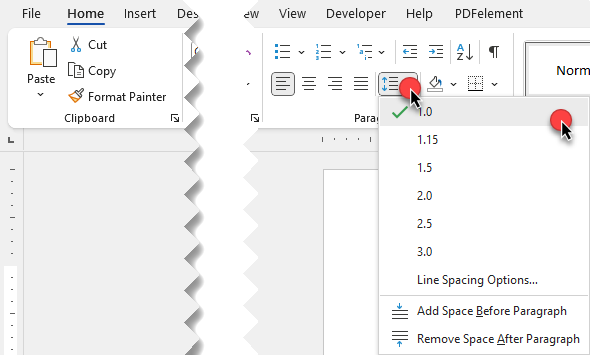
OR you can use the launcher arrow in the lower right-hand corner of the Paragraph command group to go into the full Paragraph dialog box and choose single-spacing here under Line Spacing.
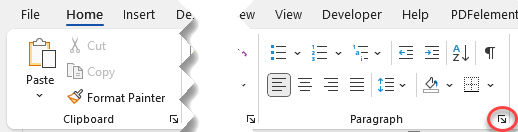
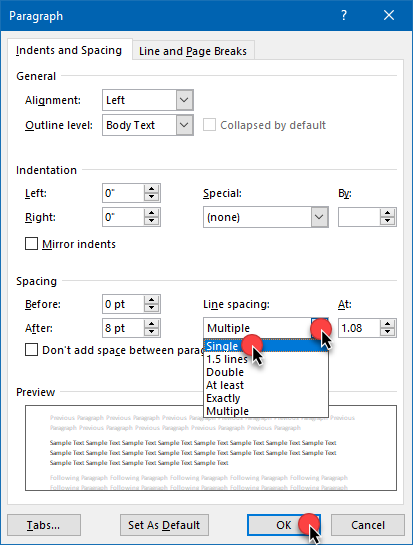
But even after you’ve done that, you may find you’ve still got extra spaces between your paragraphs. In other words, you may hit Enter and the cursor skips more than one line. What’s up with that?
That’s a different setting than line spacing. What that is, is paragraph spacing.
Now, it sounds like those ought to be one and the same, but they’re not. Line spacing covers the spacing between the lines in the same paragraph. Paragraph spacing covers the spacing between two or more different paragraphs. Those settings are independent.
To view and correct that setting, select the text you want to correct and go either to the Layout tab and check the Spacing Before/After settings in the Paragraph command group, OR go into the full Paragraph dialog box from the launcher arrow in the Paragraph command group on either the Layout or Home tabs and go to the Spacing area in the lower half of the dialog box. Reset the Before or After setting to 0 and, if you’re in the Paragraph dialog box, click OK to finish.
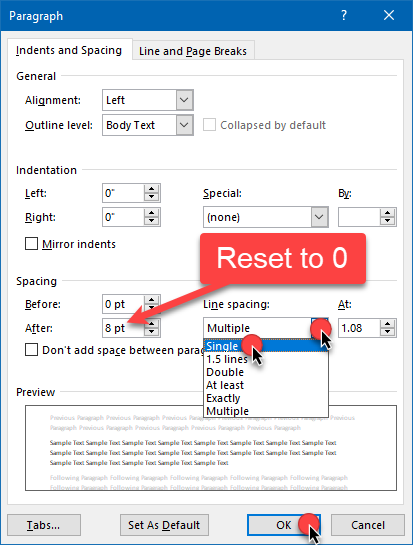
Now when you press Enter, your cursor will only go down a single line.
If you want these settings to be permanent for every document you create from now on using your Normal template, go to the Design tab and click Set as default over on the right.
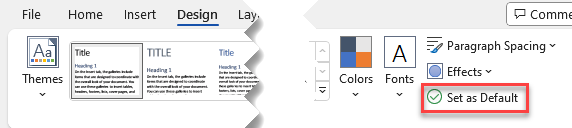
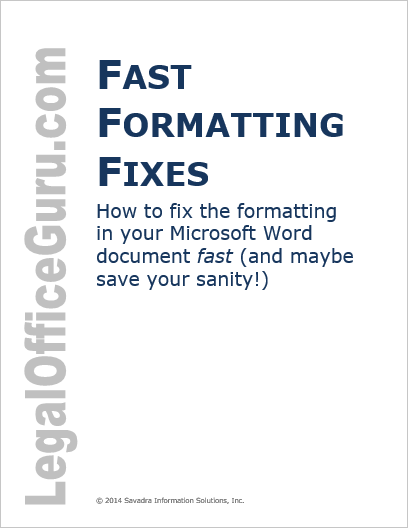
For more document cleanup tips, be sure to download my free Fast Formatting Fixes guide so you can fix any formatting snafu with a couple of clicks!

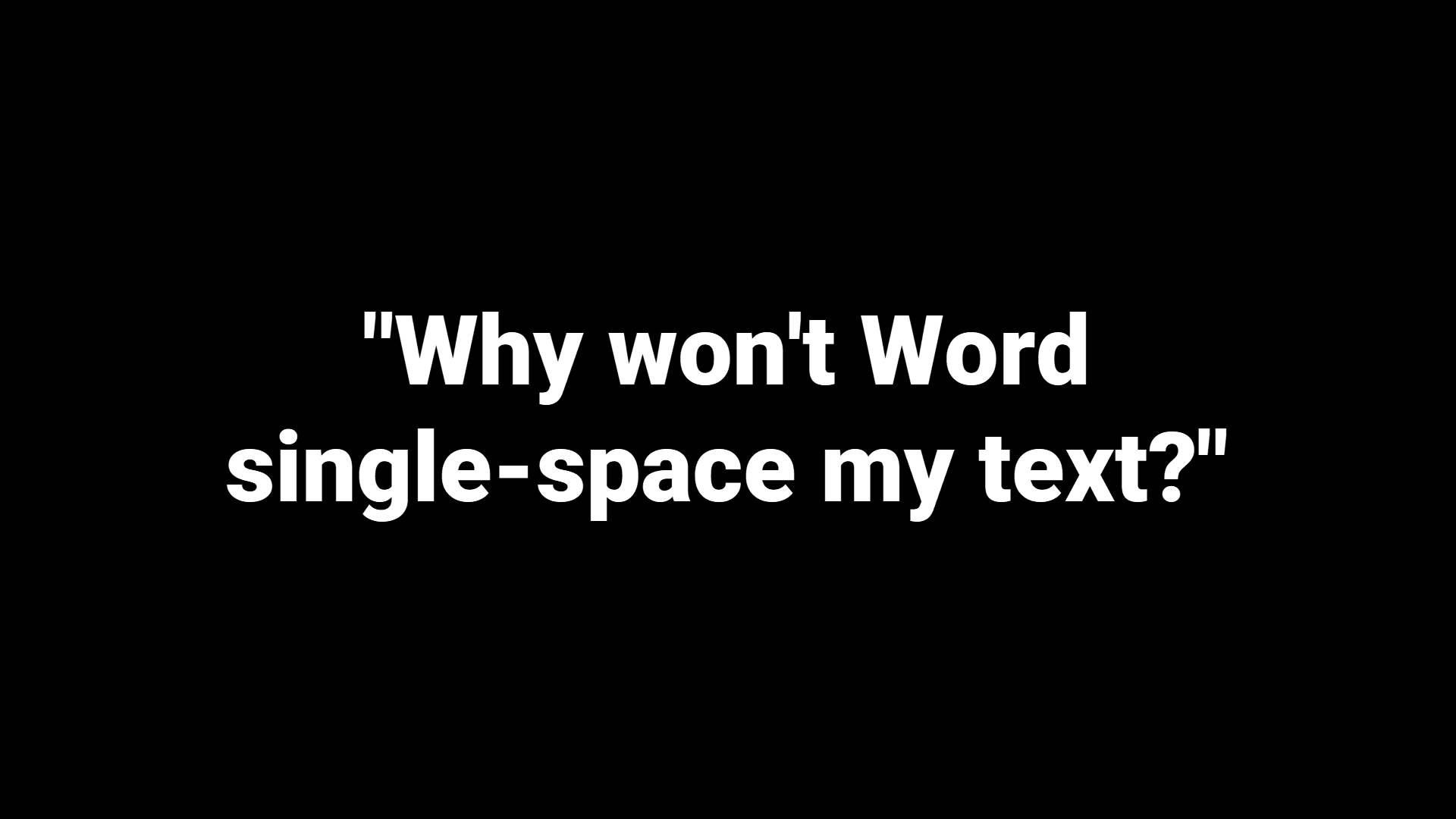
I’m trying to get Word to default to page width view – having to increase the size for my computer is so annoying – do you have any tips?
thank you.