I received an email “distress call” from a reader recently. She’s trying to get started with Styles (YAY!), but she’s having some difficulties (BOO!):
Reader Question
Thanks to you, I’ve been trying to work with Word Styles. I’ve been building my own for my style of writing and formatting, but I’ve encountered an irritating problem. If I do any direct formatting within a style—say italicize some of the paragraph, or, for one part, indent or don’t indent, when the style calls for the other—it changes the style itself. What am I doing wrong?
As I explained to her, it’s not so much a question of her doing something wrong as it is a flaw in the way someone set up the Styles. Whether she did it herself or inherited the problem from someone else’s document or template, it’s an easy fix.
Somehow (whether she set this up or someone else did), her Styles automatically update with any direct formatting she applies. Fortunately, that’s a setting you can turn off, Style-by-Style.
Find the offending Style(s) in your Quick Styles area of the Home tab and right-click on the Style and choose Modify:
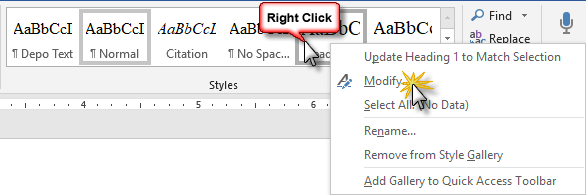
If you don’t see that particular Style in the Quick Styles area, click the little launcher arrow in the bottom right corner to bring up the Styles pane on the right side, then choose Modify from there:
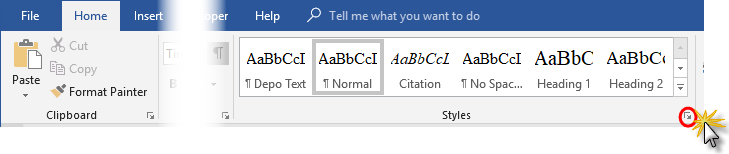
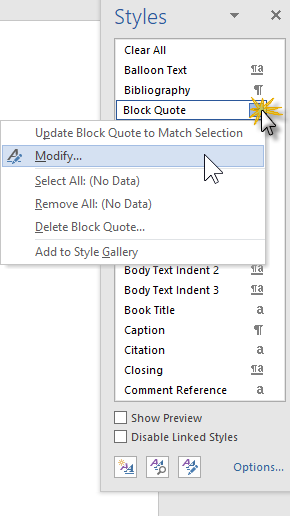
Uncheck the box highlighted below:
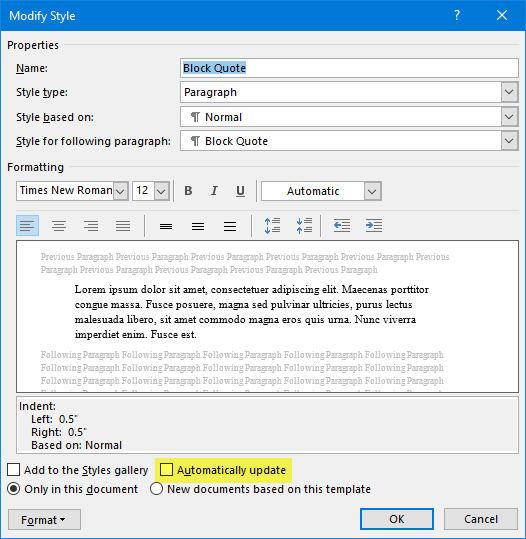
Now, here’s what’s going on:
“Automatically update” sounds innocuous but it’s not (as my hapless reader found out). You see, if you turn that feature on for a particular Style (and this is a Style-by-Style setting), anytime you alter the formatting of text with that Style applied to it, you change the Style itself.
To which I say, um, no.
There may be some instances in which this would be really helpful. Say, for example, you wanted to italicize every instance of a particular level heading. You could simply apply some italics to one example of it, and boom, it’s changed globally.
Me, I prefer to go back to the original Style to make any changes. It’s pretty simple if you follow the directions above) and lets you apply direct formatting occasionally if needed.
So if you find a particular Style keeps changing automatically in your documents, go back into the Modify Style dialog box and make sure to uncheck the “Automatically update” box.
After I sent her those instructions, she confessed she’d done that herself:
I didn’t know that’s what that meant!
Thank you!!! I did that! I didn’t realize that that’s what auto-update it meant. HUGE help! Thank you, thank you!!!

You can also turn this off for all styles easily by using a macro (found here: https://wordribbon.tips.net/T011159_Making_Sure_Styles_Do_Not_Update_Automatically.html)
Sub RemoveAutoUpdate()
Dim s As Style
For Each s In ActiveDocument.Styles
If s.Type = wdStyleTypeParagraph Then
s.AutomaticallyUpdate = False
End If
Next s
End Sub