If you already have my Fast Formatting Fixes Guide, you’ve seen one of the “nuclear options” that I recommend clear all formatting is CTRL-SHIFT-N. I describe it as returning the selected text to Normal formatting (according to whatever the Normal Style for your document is). After all, that’s what Microsoft says that command does.
However, some of you tell me it doesn’t quite clear all formatting. In fact, it seems to work a bit randomly. In this tutorial, I’m going to show you why that is. I’ll also show you how you can use CTRL-SHIFT-N in particular situations and a different command to substitute.
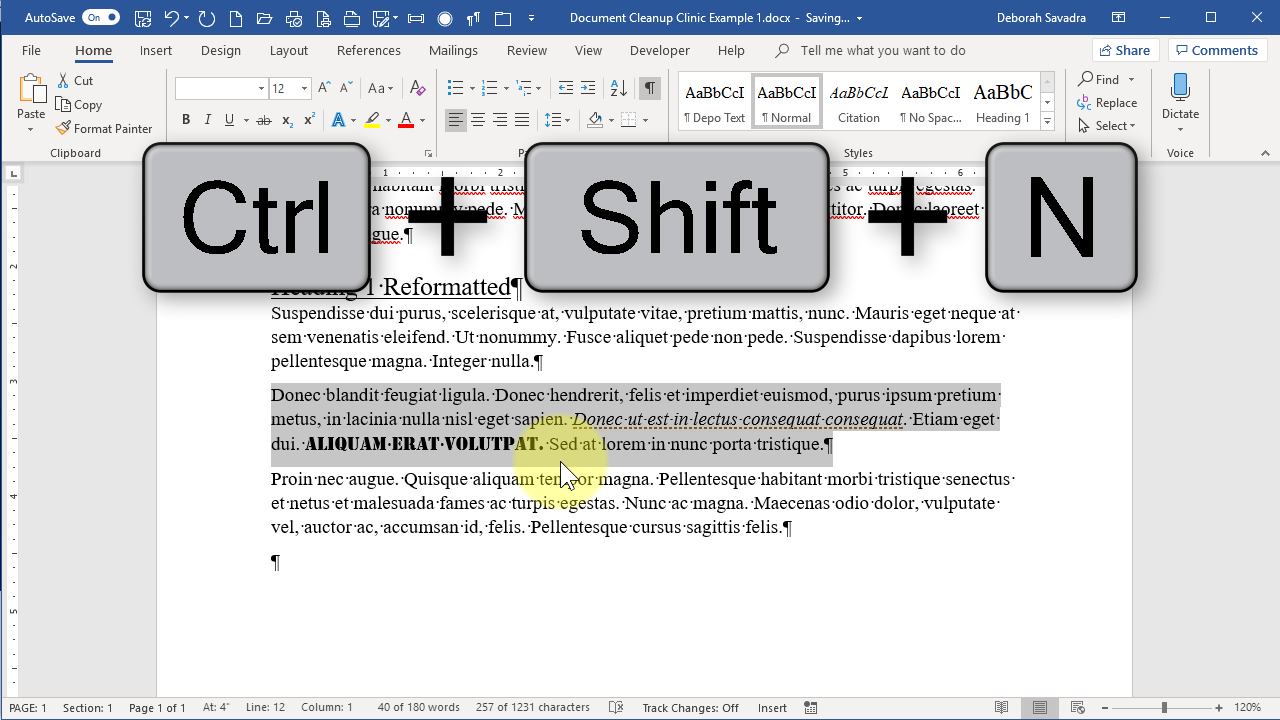
In the paragraph I’m working with in the video above, I’ve done some things to make it “not Normal” (i.e., not conforming to the Normal Style). I’ve indented the paragraph on either side by half an inch. I’ve changed it to fully justified, unlike the other paragraphs in the demonstration document. I’ve also italicized some text and changed other text to a completely different font. So I’ve covered both character- and paragraph-level formatting.
Things that make you go “hmmmm”
But if I triple-click to select the entire paragraph and press CTRL-SHIFT-N, the only thing that returns to the Normal Style is the paragraph setting. Hmmmm. Then I thought if I backed this selection off so as not to include that end of paragraph marker (which contains a lot of the paragraph paragraph formatting information), that would force CTRL-SHIFT-N to re-format at the character level rather than the paragraph level.
Not so. It still wiped the paragraph-level formatting (the indentation and justification) but left the character-level formatting (italics and different font) completely intact.
What I’ve now learned by experimenting a bit with this is that if I select specific pieces of text, and then do CTRL-SHIFT-N, it will actually affect the character-level formatting as opposed to the paragraph-level formatting.
So, bottom line, CTRL-SHIFT-N is pretty context-specific. I guess there are situations in which that would be a good thing.
What to use instead of CTRL-SHIFT-N
Want to “nuke” all formatting? Use Clear Formatting!

The Clear Formatting command is the button that looks like an eraser in the Font command group of the Home tab.
But here’s what you can use instead: the Clear All Formatting button. In just one click, that returns everything to the Normal Style. Clear All Formatting is the button that looks like an eraser on an “A” in the Font command group on the Home tab, It’s also available in the Styles area by clicking the dropdown.
So since CTRL-SHIFT-N can be somewhat context-specific, you may prefer to use Clear All Formatting to return selected text back to the Normal Style. (And, yes, I’m editing my Fast Formatting Fixes Guide accordingly!)
