I received an interesting email from a reader last week, and it was a variation on a theme I’d covered on this blog quite a while back: how to use autonumbering for court exhibits.
I say “variation” because, unlike my original post, this reader wanted to embed the automatic exhibit number in a footer rather than in the main document:
Reader Question
I am able to enter sequential exhibit numbers on the main parts of each page of my document by inserting the AutoNum category in Field codes. Is there a way to do the same in a footer/header?
If you’ve never actually tried to use certain field codes like AutoNum in a header or footer, you’ve probably never found out (the hard way) that not all of field codes work in the header/footer. Certain field codes will throw an error if you try to use them in headers and footers:
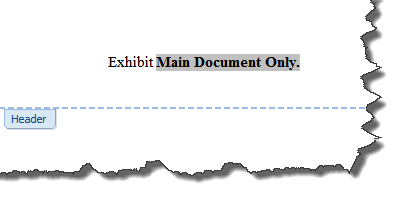
So, if you can’t use the automatically incrementing AutoNum field, what can you use?
Here’s the solution I proposed: If the exhibits are in their own document, and you can break the pages between exhibits with Next Page Section Breaks rather than ordinary Page Breaks and are using Arabic numerals (1, 2, etc.) to number the exhibits, you could use the Section Field Code to increment the number. The Section Numbers will work fine for multi-page exhibits. You just insert Section Breaks wherever the change in exhibit numbers occurs. For example, if you have four exhibits, some with multiple pages:
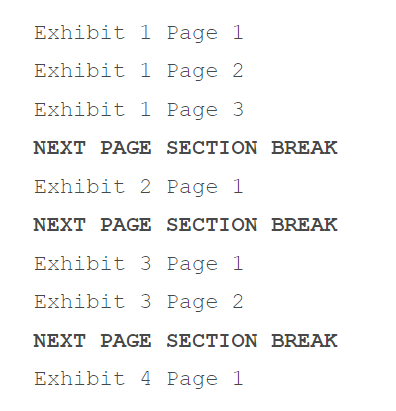
Done that way, the exhibit numbers will increment on their own, with the first page of each new exhibit showing a new number.
I didn’t hear back from this reader about whether she was able to get this solution to work, so I’ve done a short video demonstrating it:
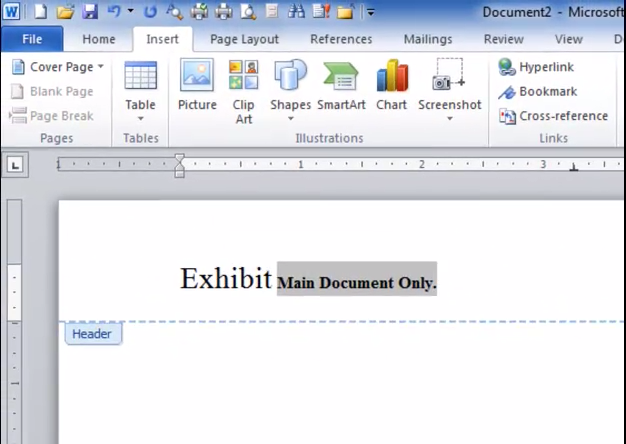
Update: Later, I did hear from this reader about whether this solved her problem. Her response:
Deborah, thank you so much – your video was perfect and answered exactly what our office was looking for. There’s always the “what ifs” so here it goes: what if you want to add (in the footer) consecutive page numbering. In other words, you have your beautifully numbered exhibits and respective pages but now the boss is asking you to number each page as a whole document, i.e., 20 pages then numbers 1 through 20. Thanks again so much for your help 🙂
And my response to her response:
If I understand you correctly, you’d just use the Page field code for that (inserted the exact same way as the Section field code). By default, it will number sequentially throughout the document i.e., it will not start over at the start of a new Section/Exhibit).
If you want to re-start the numbering at 1 at the start of each Exhibit, go to the Insert tab, click Page Number, then click Format Page Numbers:
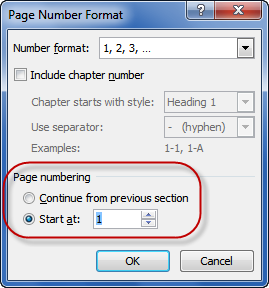
For more information on how to work with page numbers in headers/footers, go to https://legalofficeguru.com/using-sections-to-control-page-numbers-headers-and-footers/

Doesn’t work for Office 2010. “Exhibit 1” remains on every page. In other words, it places “Exhibits” on every preceding page including title page. I have a report with analysis (text). So the first 4 pages do not require an “Exhibit” section.
@George The video above is done using Office (Word) 2010, so whatever problem you’re having is not related to Version 2010. Sounds like you’re not inserting section breaks.
I was having the same problem. Its pretty much simple.
Step-1
Add a header that will get fix/constant for all of the pages
Step-2
Double click the header you will see Page number icon above left corner. Click that icon a drop down menu will show up you will see an option of “Format Page numbers” (as shown above) click it and check the “Page numbering” area to start from: 1 or (your required no).
Step 3
Then double click the header area again and click Page number and select Top of Page and select Plain Number 1, 2, or 3.
There you go. Now you will have incremental numbers in your header…
Thanks for reading
@Aaqib:
This tutorial is actually for incrementing numbers that are NOT page numbers. Occasionally in legal work, documents (like exhibits) must be numbered in a way that does not necessarily correspond to the current page number.